Customising Catalog Display
CatDV is extremely flexible and offers many default catalogue views. In addition you can create your own views from scratch using default and custom fields or you can edit an exisitng View and use this as a template to create a new views.
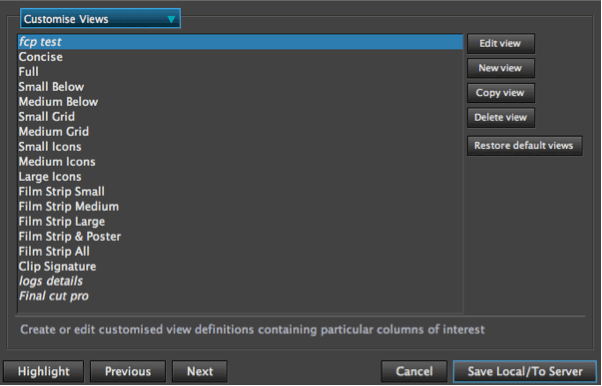
There are many default catalogues to choose from. If you need to create a new one click New View you then you have the option to name this view.
Then you can start adding your chosen fields into this new view.
Purple coloured headings are metadata headings
Read Headings are user created headings
Green headings are Default headings
In this example we will create a ‘short ’ view which will contain just the minimal information needed.
Click the New View and enter ‘Short’ in the Name field
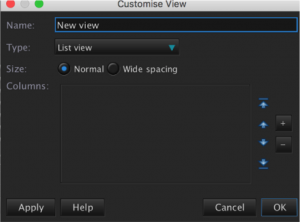
The column is empty waiting to be populated with your chosen fields.
To add available fields, select the ‘+’ symbol, and a window will pop up with a list of fields. Here you can look for your desired field. Clicking one each one will give a brief description of its function.
The fields we will select are Name,In,In & Out,Out,Duration.
Highlight each field and press the ‘add’ to add highlighted fields to the column. To remove a field just highlight the field you wish to remove and click the ‘-‘ symbol.
The order in which the fields appear in our view is dependent on their position in the list. The top field appears furthest left and each subsequent field will appear to the right of the field above it. The order of the fields can be adjusted using the arrows on the right hand side. If you need the field that is at the bottom of the list to appear more to the left in the final view then select this field and with the up arrow move the field up the list.
Press ok when the list of fields is complete. The view will now exist in the Customise Views Panel for further editing. Save the preferences and then see the new view in CatDV by selecting it in the View Selection Drop Down Menu.
If you need to modify the view or any other view you can select Customise View from the View Selection Drop Down Menu or select it from the preferences menu and select Edit View on the right hand side.
There is an option to restore default views to there original setup and field contents if required.
