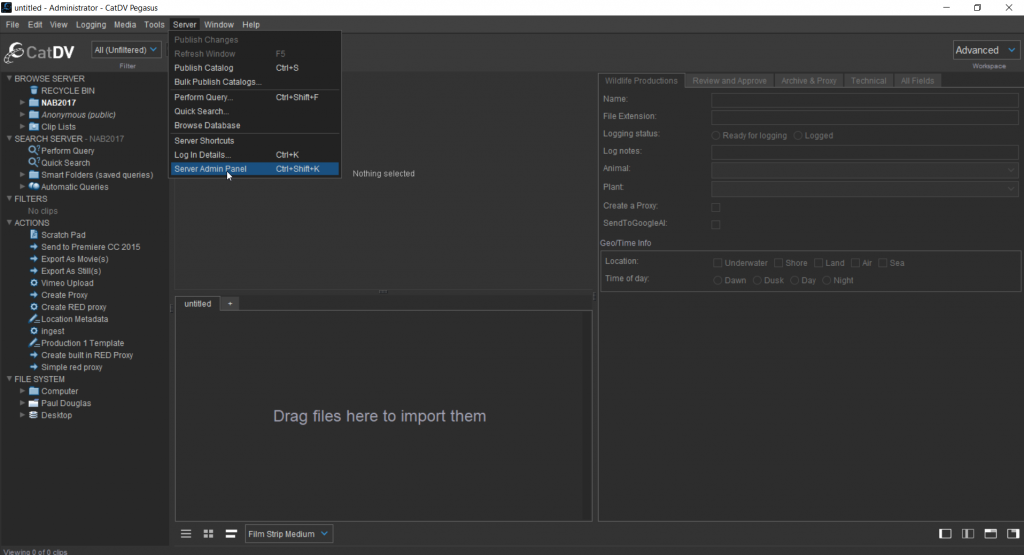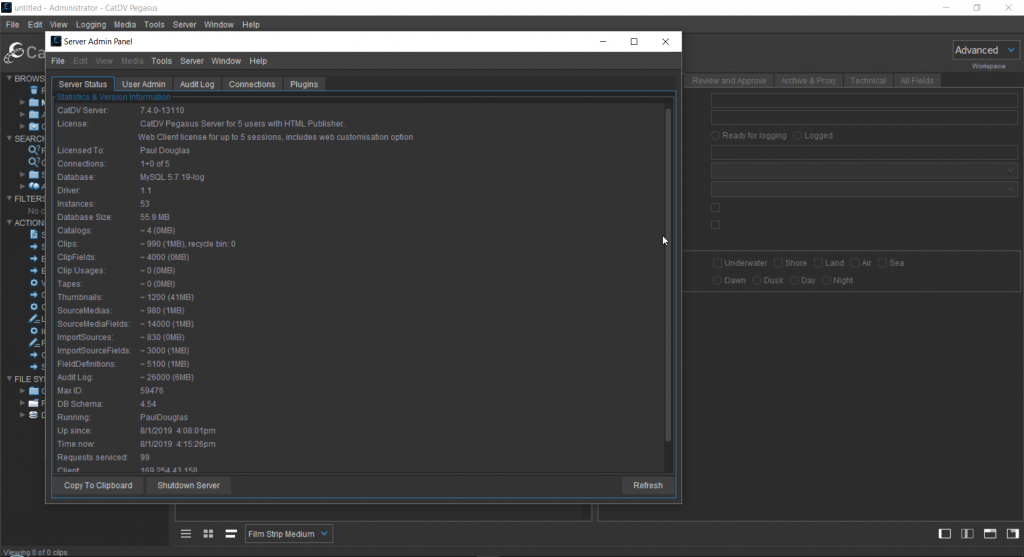Troubleshooting Server
In order for us to process your support request as efficient as possible it is best to send us the correct information when sending the first support email to [email protected]
Common issues connected to the server are :
Cannot connect to server from Desktop client
Database not running
Perform Housekeeping
Server Operation In progress
We will need the following information
Screenshot of the server front panel
Screenshot of the server details
Screenshot of the database details
Server Log Files
Webclient status (if required)
Server Front Panel
When reporting problems with Server we need certain information before we can begin to investigate. Access the server control panel and take a screen shot.
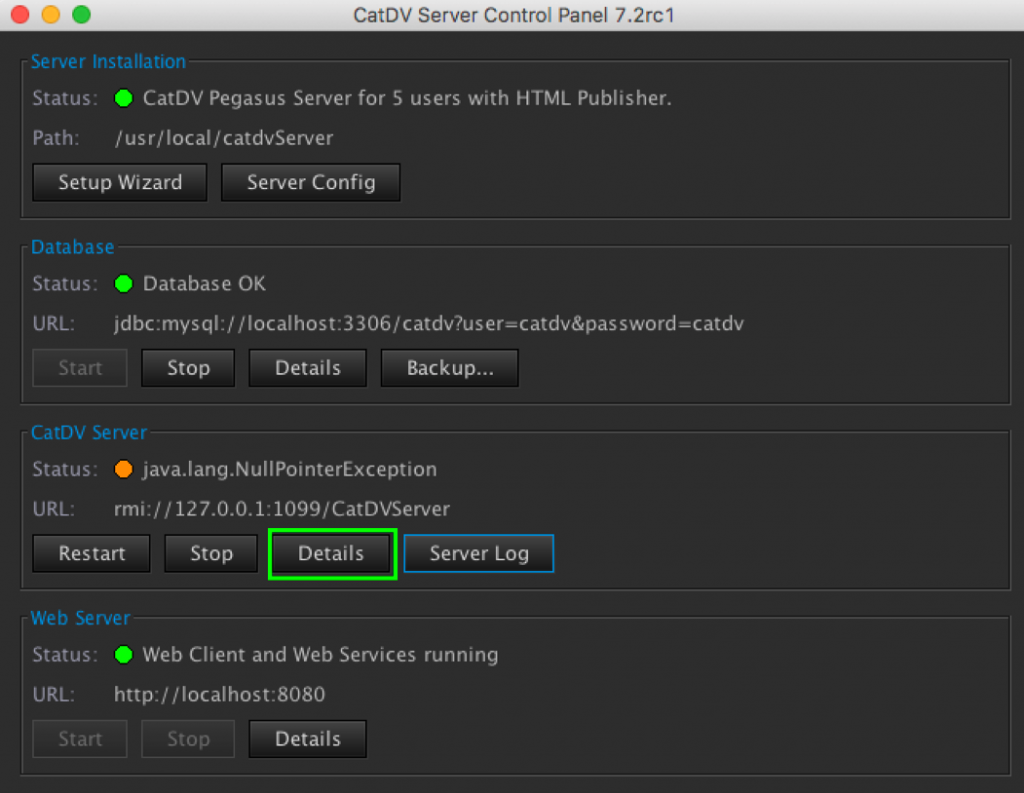
click on Server Details and take a screen shot
Server Details
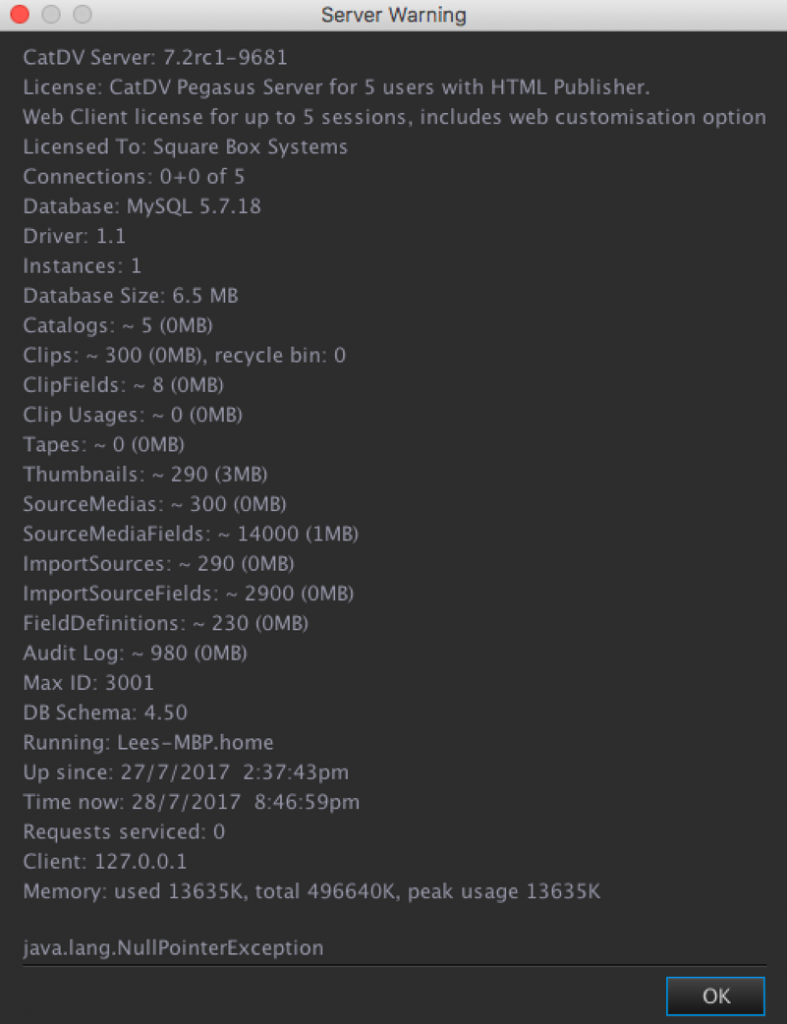
Database Details Panel
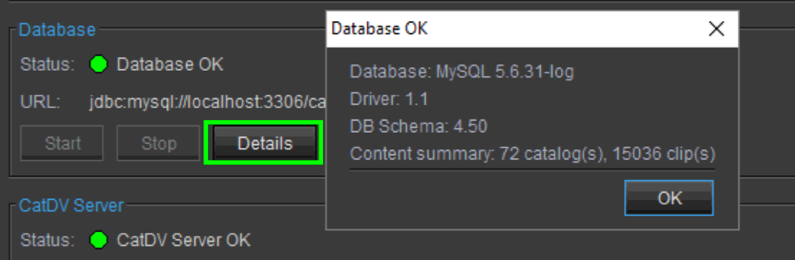
Click on the database details to reveal the pop up panel and take the sceenshot
Server Log Files
Then we will need the Server logs in order to diagnose the problem these can be accessed from here
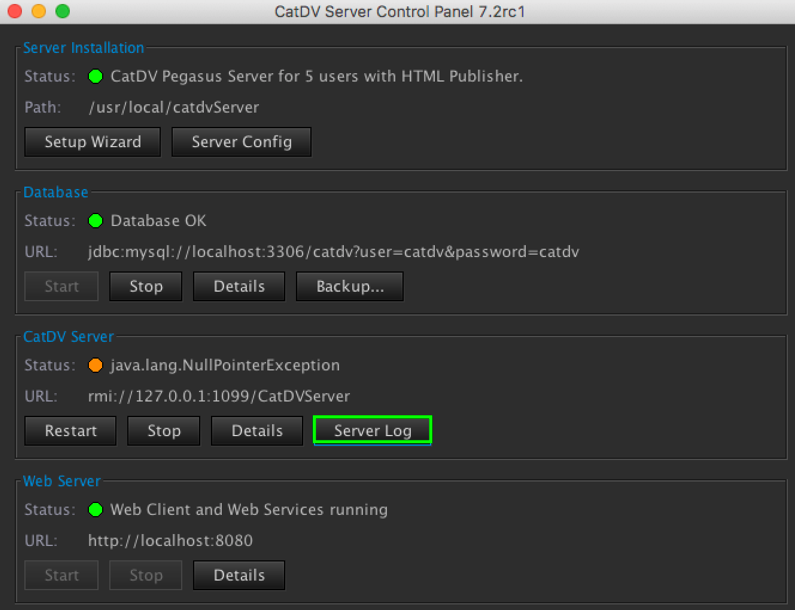
Click save log files at the top of the log screen and email to support @squarebox.com with the other screens shots.
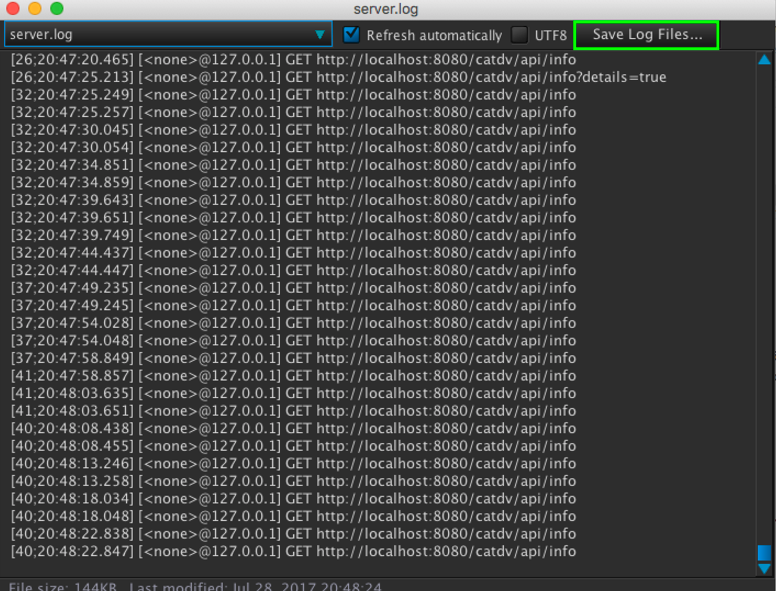
Webclient Status
It can be useful to also provide information from the webclient showing the server status and details. To do this you will need administrator privileges login to the webclient
Once Logged in Select Admin from the top right of the web browser
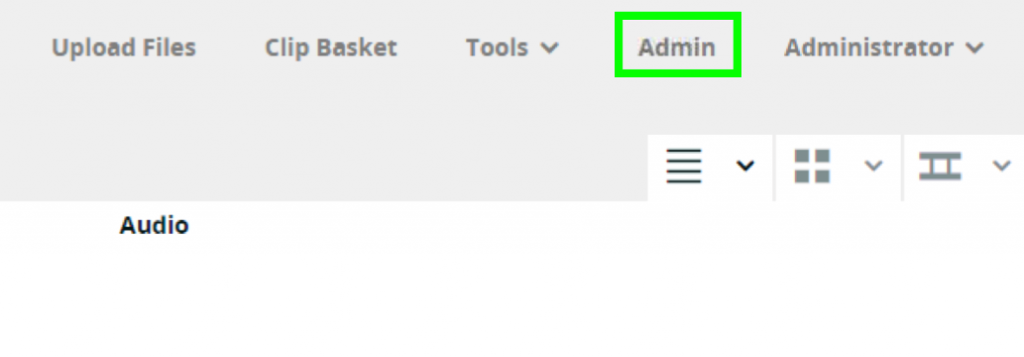
You can then view the status of the webserver details by either selecting monitor or dashboard

Take a screenshot of the displayed details this is really useful if the support request is connected to web proxy paths.
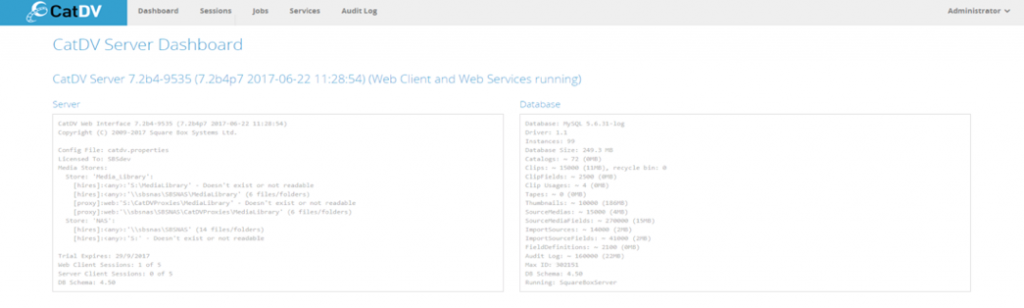
Please note that if you do not have access to the CatDV Server Control Panel you can still retrieve the Server details from the CatDV Desktop Client Pro and CatDV Desktop Client Pegasus editions. To do this ensure that you are connected and logged into CatDV Server, then click on Server->Server Admin Panel. This will open a pop-up window defaulting to the Server Status tab containing statistics and version information. This can be copied to the clipboard and pasted into an email that you can send to us.