Troubleshooting Desktop Client
In order for us to process your support request as efficient as possible it is best to send us the correct information when sending the first support email to [email protected]
The following 2 items are required in order for us to diagnose and remedy the situation as efficiently as possible.
System Information
CatDV Error Logs
Screenshot showing the error
Export of the preferences
Please indicate in the email the nature of the problem and what products in the CatDV family can help by giving us a brief indication of the problem (CatDV will not playback media file examplefile.mov)
Systems Information Screen
Sending this panel as a screen shot presents us with a lot of useful information and is a minimum requirement when raising support requests.
Navigate to the Help menu and select System Information
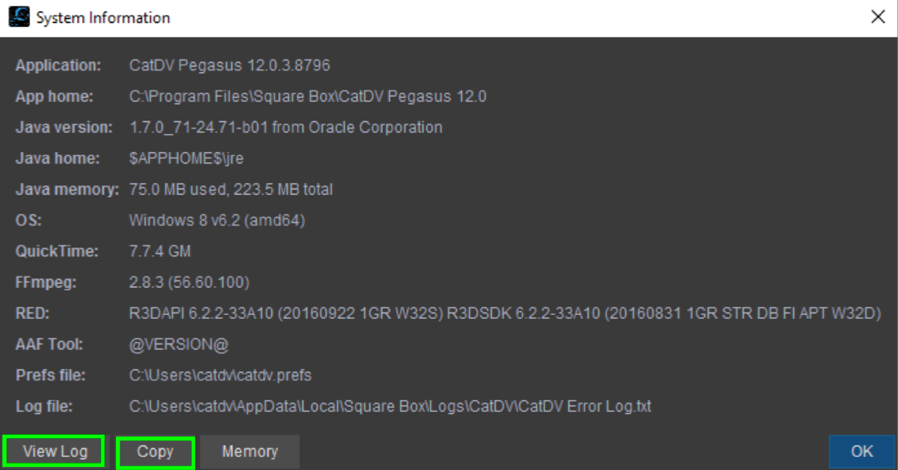
Pressing the Copy tab allows you to copy this information into the email without the need for a screenshot.
CatDV Error Log
Press the View Log tab and this will display the log files, we need these in order to investigate the specifics of the problem. When sending in log files it’s best to restart CatDV, recreate the issue then save the logs. This keeps the logs files to a manageable size.
Press the save log files button at the top of the log viewer
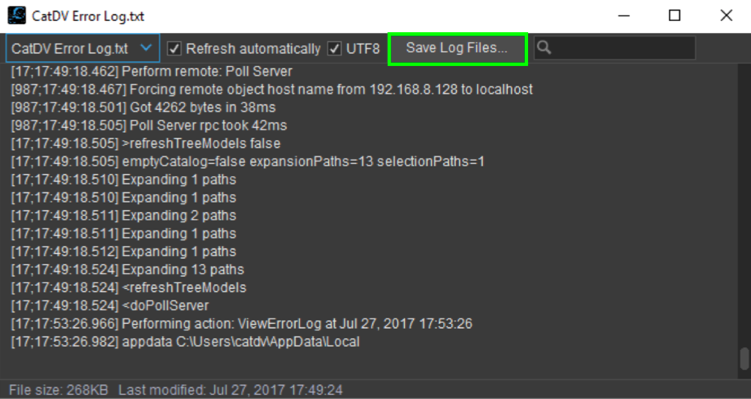
You can also access the log files from the Help menu and select CatDV Error Log
Export of the Preferences File.
It’s also really useful to export preferences from the CatDV desktop. These can be exported by going to Tools>Export Preferences.
In CatDV 12 you can now select which preferences to export. For support enquiries its best to select all checkboxes and export.
An xml will be saved to the location you specify – please attach this to the email to support.
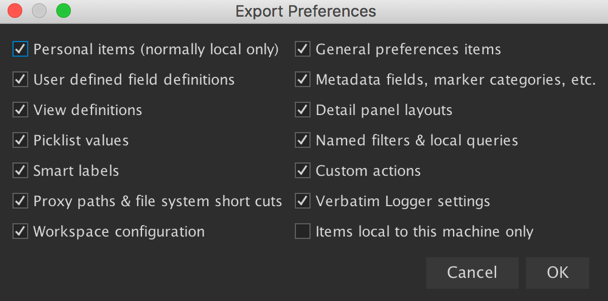
If you are working on an Enterprise Server installation with many CatDV connected clients please make sure you are connected to the Server before exporting your preferences
Screenshot showing the error
Please also provide a screenshot showing the error you are seeing – often there is a fault code added as part of the error message
