Back Up CatDV
Summary
The data stored in CatDV is valuable and It’s important to keep backups of your CatDV data in case of loss. How often to backup and where to store those backups is your choice based on the value of the information in CatDV and your attitude to risk. This page aims to provide guidance on CatDV backups.
Why back up?
Backups protect you from hardware failure
Computers are more reliable than ever, but computer drives still fail, and usually they give no advance warning. When they fail, it can be impossible (or very expensive) to get any data off of them.
Backups protect you from viruses
Some computer viruses will corrupt your data. , most technicians will advise a drive wipe and to reinstall everything. Backups can be a life-saver in these extreme cases.
Backups protect you from theft
Thieves are more likely to steal high-tech items such as laptops and computers. These items are in high demand and can be sold quickly and easily. With backups, it’s simple to restore files to a new computer. Without backups data may be gone forever.
Backups protect you from accidental deletion or mistakes
Every computer has a Delete key, and sometimes an incorrect change is made to data overwriting the REAL data
Backups protect you from fires, floods, and other disasters
Insurance covers homes and businesses, because disasters happen. Data backup are like data insurance. Good backups can make any disaster a little more survivable.
What to back up
For CatDV and CatDV Pro, the files to back up are all .cdv files as these are the actual catalogs and the CatDV Preferences file(s) as these contain any custom views pick lists etc.
For CatDV Server, back up the Database as this contains all the catalogs server settings pick lists etc. also back up the CatDV Server config file and preferences files from any clients as there may be local settings stored in the preferences.
For CatDV Worker, the worker.xml file has all the configuration of worker jobs etc additionally the workset.xml file is the job queue of recent current and pending tasks.
Additionally it can be a good idea to save the installers for the latest version of each piece of software and license keys in a folder so if a reinstall is required in a hurry all the tools to accomplish this are to hand.
CatDV Preferences
Export the CatDV preferences from within the software using the Tools menu Export Preferences option as below :
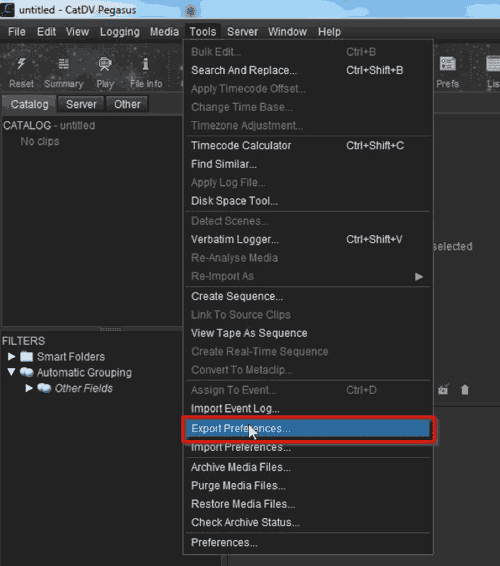
CatDV Server config file
The CatDV server config file contains licence details and any sever specific settings web client settings etc and is located :
MAC
/usr/local/catdvServer/catdv.properties
PC
C:\Program Files\Square Box\CatDV Server\catdv.properties
This should be manually copied to the preferred backup location.
CatDV Database
Export the server database from within the server control panel as below:
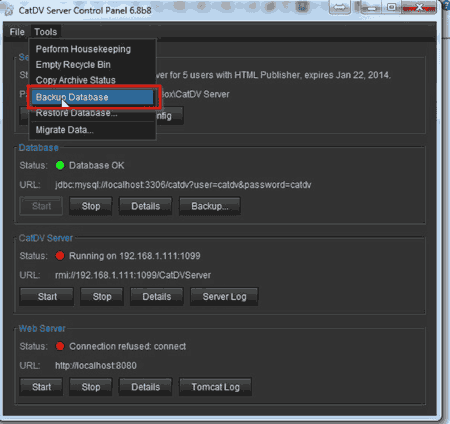
This prompts for a location to save the backup to, by default the filename is backup-todays_date.sql although this can be changed.
A dialogue indicates that the backup is in progress and another dialog announces when the backup has completed successfully.
NOTE the backup can take some time with large databases and users will not be able to work on the server whilst it’s in progress.
CatDV Worker
The worker.xml and workset.xml files are located at:
PC
C:\Users\”USER NAME”\AppData\Local\Square Box\worker.xml
C:\Users\”USER NAME”\AppData\Local\Square Box\workset.xml
MAC
MAC /Users/”USER NAME”/Library/Application Support/worker.xml
MAC /Users/”USER NAME”/Library/Application Support/workset.xml
These should be manually copied to the preferred backup location.
When to Back up
Its easier to make backups when the system isn’t being used and after significant data changes.
For less critical installations once a week or after every ingest session may be appropriate, for larger facilities where data changes rapidly and new files are constantly being added once or twice a day may be sensible.
Where to Keep Backups
Ideally its best to have more than one backup location
Backups on the local machine protect against accidental deletion and data entry errors and can give rapid recovery times
A copy on another computer or network share protects against a hard drive failure
A copy on a hard drive or tape held either off site or in a fireproof safe protects against Theft, fire and flood
Copies in all three locations provide backup in depth.
It can be sensible to have several versions of a backup in case a single backup becomes corrupt, for example having several external backup drives that are each rotated and used on subsequent days.
So in an ideal world we end up with a set of folders on the local machine, but also coped to an network share and an offsite external drive , like the ones below:
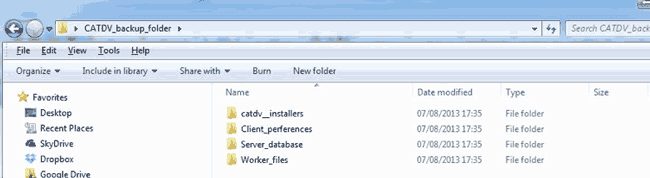
With the following contents
N:\Network_Share\BACKUPS\MYPC\CATDV_backup_folder\catdv__installers\licenses\
CODEGEN 183-day Pegaus Set.txt
N:\Network_Share\BACKUPS\MYPC\CATDV_backup_folder\Client_perferences\
prefs.xml
N:\Network_Share\BACKUPS\MYPC\CATDV_backup_folder\Server_database\
backup-2013-08-07.sql
N:\Network_Share\BACKUPS\MYPC\CATDV_backup_folder\Worker_files\
worker.xml
workset.xml
