Introduction
Version History
For the Server 9.2 version history please see the separate Release Notes included in the download folder.
New in Server 10.0
CatDV Server 10 introduces many new features:
· New ‘container’ clip types:
· Play List – an ordered set of clips that play one after the other. Event markers are stored on the individual, underlying clips.
· Version Set – a set of clips that represent multiple versions of the same asset. By default the latest clip in the set is played, but a set of player tabs allow previous versions to be viewed.
· Folder – an arbitrary collection of related clips within a single catalog that. Folders may be nested.
· A built-in review and approve system, which supports multiple reviewers with either "unanimous approval" or "single approval with veto" workflows. It provides a real-time comment and reply mechanism to allow close collaboration between reviewer and creator. It also supports time-based comments including enhanced multi-color annotations.
· Two factor authentication using popular authenticator apps such as Google Authenticator.
· Users can now have multiple roles - allowing simpler mapping from LDAP/SAML permission models.
· Audio-level meters in the web player.
· Quick audio preview feature allowing quick preview of audio assets from main results screen.
· Server-managed metadata extraction rules with simple rules editor.
· Browse-by-metadata feature.
· Further improvements to web player frame accuracy in Chrome and Firefox.
· Support for mouse-over thumbnail scrubbing to Web 2 and Advanced Web interfaces.
· Support for selecting from multiple audio and subtitle tracks when playing sequences and play lists.
· Clip context menus in Advanced Web interface.
· Support for multi-colored select buttons.
· Improved administration interface navigation.
· Retain the currently selected audio/subtitle track when moving between clips.
· Numerous changes to enable easier deployment on Docker including new pre-configuration XML file support.
· Switch to OpenJDK 14 and support notarization on Mac.
· Numerous other fixes and minor enhancements.
Before You Start
IMPORTANT: You may install and use this software only in accordance with the terms of the enclosed software license agreement.
Thoroughly read this documentation and make sure you understand, and are comfortable with, the requirements and all the installation steps. Make sure you understand all the various components and steps that form part of the overall system.
The different editions (Enterprise Server and Pegasus Server) share the same code but are controlled by which license key is installed.
Skills Required
To install the MySQL or Microsoft SQL Server database and the CatDV Server on a machine you will require system administrator privileges and a working knowledge of administration procedures for your chosen operating system.
Remember that setting up any server (e.g. a mail server, web server, file server, etc.) is typically a more specialised activity than installing a desktop application. It may require additional skills (such as familiarity with editing XML files or use of the command line) to those needed for day-to-day tasks.
In particular, some exposure to using the command line would be helpful as you may need to use this in certain situations (primarily for troubleshooting). Under Mac OS X you need the Terminal application (in Application > Utilities) and under Windows the MS-DOS Prompt, available via the Start button.
The CatDV Server is cross-platform software, originally developed for Unix-type platforms, so the installation process may appear slightly unfamiliar to you if you are primarily used to desktop applications under Mac OS X or Windows.
If you encounter any problems, please consult your local system support group, review any of the many online resources for MySQL, Java and Apache Tomcat, or contact [email protected].
CatDV Server License Key
For the CatDV Server to operate correctly you require a server license registration code. This code is emailed to you when you purchase a Workgroup or Enterprise Server product. We can also issue time-limited evaluation licenses on request.
The registration code is stored in a text file called catdv.properties. This file also holds other configuration information, such as the database you are using. The same file is used to configure both the CatDV Workgroup or Enterprise Server and the Live HTML Publisher. The CatDV Control Panel can be used to edit this file (or you can use a text editor), either to update the registration details or to change the server configuration.
Please contact [email protected] if you do not have your server registration code. Contacting Us
For registration queries please email [email protected] or visit our web site http://www.squarebox.com. For technical queries
email [email protected]. Please also check the sales and support FAQ at http://www.squarebox.com/faq.html if you have any support queries. This is regularly updated with late-breaking news and has a section on server-related issues.
Please do contact us if you sport any inaccuracies in this document or if anything isn’t clear! (Third party URLs in particular do change from time to time and we need your help to keep this document up to date.)
Conceptual Overview
The CatDV Pro client application is a standalone desktop application, providing video logging and media cataloging capability and available for both Macintosh and Windows PCs. It is based around a catalog or database of clips, where each clip represents either a media file (identified by filename) or a scene within a movie file or video tape (identified by tape name and timecode values). Each clip is annotated with a rich collection of metadata, including name, log notes, date of recording, a thumbnail image, video and audio format, and so on, which can be used when searching for clips or to provide a record of the contents of a tape even if it’s not currently online
In addition to its well-established standalone mode of operation (whereby files and catalogs are stored on the local file system), the CatDV Pro application can also operate as a network client to CatDV Server.
The CatDV Server product is a separate program, running on a server machine and accessible over a local area network from one or more client machines. The server stores the clip metadata in a relational database, rather than a local flat file. This allows the clip database to be searched and updated by different clients concurrently, and permits much more sophisticated searches to take place.

Using a CatDV Pro client communicating with CatDV Server, users can search for existing clips in the database, update these clips (e.g. by adding further log notes) and create new clips in the database (e.g. by scanning a new tape, importing new media files, or by creating secondary clips from existing clips). Exactly the same operations, with exactly the same user interface, can be performed as when CatDV Pro is being used as a standalone application, the only difference being that the clips are saved and loaded over the network into a shared database.
With the Live HTML Publisher, the same clip data is further made available through a web interface, allowing it to be viewed from any web browser without requiring the CatDV client software to be installed on that machine. The database can be browsed or searched but in the current implementation this interface is read-only – unlike with the full client application it is not possible to input data via the web interface.
Managing Media
CatDV Server does not store any media itself, either full quality on-line media or low-resolution preview versions. Instead, the database holds metadata about the media, such as clip and tape name, video and audio format, log notes, thumbnails, and media file location. This metadata allows clips to be searched and identified, even if the media is currently unavailable.
Once the desired clips have been located using this metadata, the client application can then request the corresponding media. If the media is available online on the local disk this will be via the filename, and the media can be played within CatDV. Alternatively, the user can export a batch capture log of selected clips so the media can be recaptured from tape at full online quality and used within your non-linear video editing software (NLE).
The CatDV Pro Client Application can also create and manage low-resolution preview or proxy versions of original media. These proxies act as “video thumbnails” to give a rough indication of the contents of a clip for those situations when the original full-resolution media are not available online. Although primarily intended for previewing clips within CatDV Pro, the preview files can also be exported and used as low-resolution video editing proxies if so desired.
Proxies are referenced using a search algorithm based on the tape name and timecode value of the clip, rather than a fixed file or pathname, which means they don’t need to be explicitly associated with a clip but are available for any clip referencing that tape.
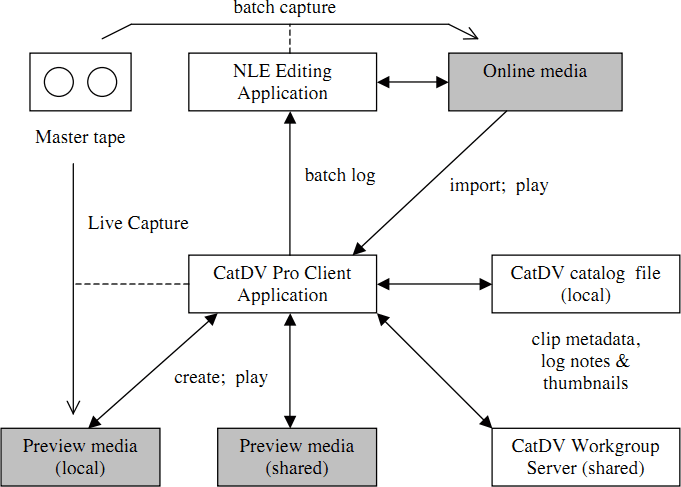
Previews are normally stored locally on the client machine, but they can also be shared via the file system by configuring the preview directory to be on a remote volume. However, even though the preview movies are by their nature compressed and much smaller than the online media files, careful thought still needs to be given to both fileserver and network performance if the preview media are to be stored on a remote volume.
If previews are stored on a file server then they can also be made available to web clients via a web server. Again, careful consideration needs to be given to the performance requirements. CatDV does not aim to be a media server by itself but will support this configuration if used in conjunction with a suitable media file server. It is also possible to configure the Tomcat application server to serve up media files if desired.
Global Metadata
In earlier versions of CatDV (pre-Server 7) user-defined metadata was provided by a set of numbered user-defined fields (User 1, User 2 etc.) stored against each clip. The definitions of these user-defined fields were stored in the user’s preferences, and could also be saved to the server in the current Production Group’s settings blob. This approach works well if each user is working exclusively in a single Production Group, but becomes difficult to manage when users are working across multiple Production Groups. This is particularly true where some metadata should be common between groups, while other metadata should be specific to a single group.
CatDV Server 7 introduced the concept of ‘Global Metadata’, where the definitions of user-defined fields are no longer stored in a user’s preferences, and tied to a particular Production Group, but are instead stored explicitly in the database and shared across all Production Groups. Similarly the definitions for clip detail panels (tabs) and table views are also stored in the database and can be shared across Production Groups, while new visibility rules allow complete control over what is visible to what Production Groups and users.
Extended Metadata Support
In previous version of CatDV Server metadata on clips was handled differently from metadata on source media and import source objects, while catalogs and markers had no metadata stored against them at all. In Server 7 custom metadata is stored consistently across all object types, which allows more flexibility and more efficient searching (less use of inefficient LIKE clauses at the SQL layer).
It should be noted that not all of this functionality is currently available in the CatDV clients, but Server 7 provides the foundation on which future advanced metadata features will be built.
Media Stores
CatDV traditionally uses a set of Path Mapping rules to map between original media and the matching proxy files, and also to handle the different paths required to access the same media from different machines (e.g. mapping between Mac and Windows paths). This mechanism is extremely powerful and flexible, but has been something that users have often found confusing and error-prone. Server 7 introduced the concept of ‘Media Stores’ to provide the same functionality in a (hopefully) easier to understand way.
A Media Store represents a single physical repository for media – for example a shared folder on a SAN. A Media Store may have several paths, each of which targets a particular platform or use. For example, a Media Store might have one path for use by Mac clients and another for use by Windows clients. It will also typically define one or more paths where the proxy media for the media on the media store is located, and if appropriate might have a URL where HTTP proxies can be served.
Media Stores currently determine how the server and the various REST API clients (Web Client, iOS apps, Premiere Panel etc.) access media and are managed through the new web-based administration interface. In the future it is intended that other clients such as the CatDV Worker would also make use of these centrally stored and managed media stores, but currently the CatDV Client and Worker still use the current path-mapping approach.
Web-based Administration
CatDV Server now provides a comprehensive web-based administration interface that allows a system administrator to configure all aspects of CatDV without needing access to a copy of CatDV desktop.
Using the web-based administration interface it is possible to administer:
Security - Users, Groups, Roles and Permissions
Metadata - Custom fields etc.
User Interface Configuration – Panels, View, Search Forms, Filters etc.
Media Stores – proxy paths etc.
Web Workspaces – user interface options and themes
Note that while it is still possible to use the server administration features built in to the CatDV desktop client, it is recommended that most administration tasks be carried out using the web interface, as it provides access to advanced features, such as cross-group configurations with visibility rules.
Interoperability
As far as possible, CatDV is based around non-proprietary, open standards. The software is written in Java, enabling to run on Windows, Mac OS and Linux.
CatDV Server communicates with the Database Server using standard JDBC drivers, enabling it work with a variety of third party database vendors include MySQL and Microsoft SQL Server.
CatDV Server also supports multi-machine scenarios where CatDV Server is installed on a different physical machine than the Database Server software. This approach can assist scalability and allows CatDV Enterprise Server to more easily integrate with existing IT infrastructure.
Similarly, the CatDV Web Interface is built in Java, and normally runs within the open-source Apache Tomcat servlet engine, which again is freely available for Windows, Mac OS X and other Linux platforms.
To maximize portability and interoperability, CatDV is developed with deliberately conservative assumptions about the platform and libraries it is being run against. Although extensively tested against the latest available versions of third party software (including beta and developer preview versions), care is taken not to rely on later features unless a compelling reason for their inclusion is found. By not depending on the “latest and greatest” (and possibly unstable) versions of software such as Java, MySQL or Tomcat, we can maximize the number of systems on which the CatDV product family will operate.
