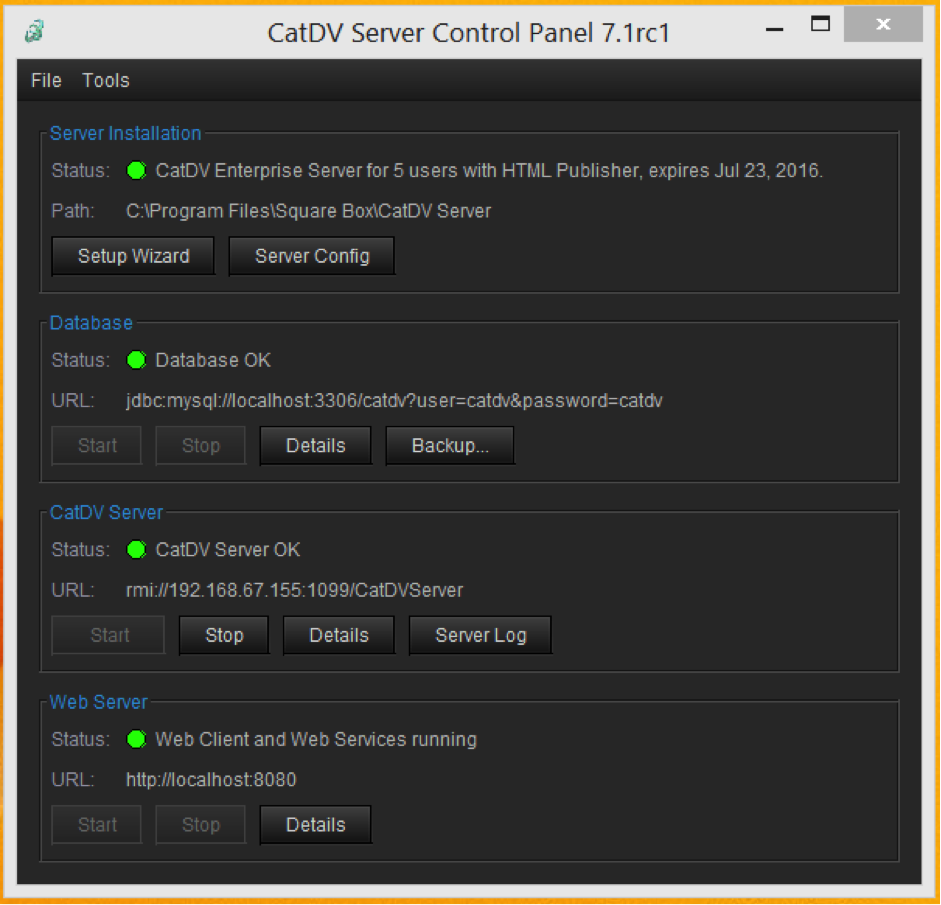Server 7 Upgrade Procedure
The following notes will guide you through the process of installing/upgrading from an older version of CatDV Server to CatDV Server 7.1
This example is based on the Windows 10 platform; however, the same principles apply to earlier versions of Windows and the OSX version.
BEFORE YOU START
You must follow the procedure outlined below when upgrading to Server 7.1. Failure to follow the proper steps could lead to unrecoverable data loss. Please follow these instructions carefully
STEP 1 – BACKUP YOUR DATABASE
IMPORTANT: CatDV Server 7 stores its metadata in a different way from previous versions or CatDV Server. The upgrade process must therefore migrate your data from the old format to the new format. This step cannot be undone so it is vital that your data is properly backed up before you start in case it becomes necessary to roll back your installation.
It is also recommended that if you are currently using the in-built database you should consider switching to MySQL for better efficiency and reliability. The MySQL installation guide can be found at the following link: http://dev.mysql.com/doc/mysql-installer/en/
STEP 2– SET UP YOUR FIELD SETS
Migration to Server 7.1 requires that all CatDV Production Groups are assigned a named Field Set. (Preferably all Production Groups should use the same Field Set, but that is not a requirement.)
IMPORTANT: If you do not assign a named Field Set to each Production Group before starting the upgrade, the data migration process will not be able to run and you will have to roll back to Server 6 and assign Field Sets to your groups. Please use the following link for the Field Sets Tutorial.
Server 7 Overview
CatDV Server 7 stores its metadata in different way from Server 6. This lets CatDV scale to even bigger deployment and gives us more flexibility for the future.
The mechanism to update to Server 7 is as follows:
Back up your CatDV database !
The upgrade process takes a look at your field sets, across production groups and works out which fields are used across multiple groups. This process works best when a single CatDV field set is being used across all production groups. It’s a good idea to review how your fields are set up before migrating and, if possible, moving to a single field set.
Every Production Group must have a named Field Set assigned to it before the migration (see Preferences – Field Definitions in the desktop clients)
Please note that the ‘Anonymous’ production group is really the System Group and it has no settings and no field definitions etc. You need to move any catalog/s in there into some other production group first prior to performing the database migration.
Follow the Server Upgrade Procedure below
log on to the desktop client and make sure your production groups, catalogs, fields and panels all operate as expected
log on to the web admin panel and familiarise yourself with how the groups, catalogs, fields are configured via the web
set up a Media Store to allow path mapping between web clients and the server
add a hires path for the server, for original media
add a proxy path for web, for the web proxy location
make sure the web clients play proxies successfully
If you are not confident with the above process, please contact [email protected] for additional help.
Server Upgrade Procedure
Using the CatDV Server Control Panel, simply click on the “Backup” button and follow the instructions. You should ensure that the resulting backup file is stored safely.
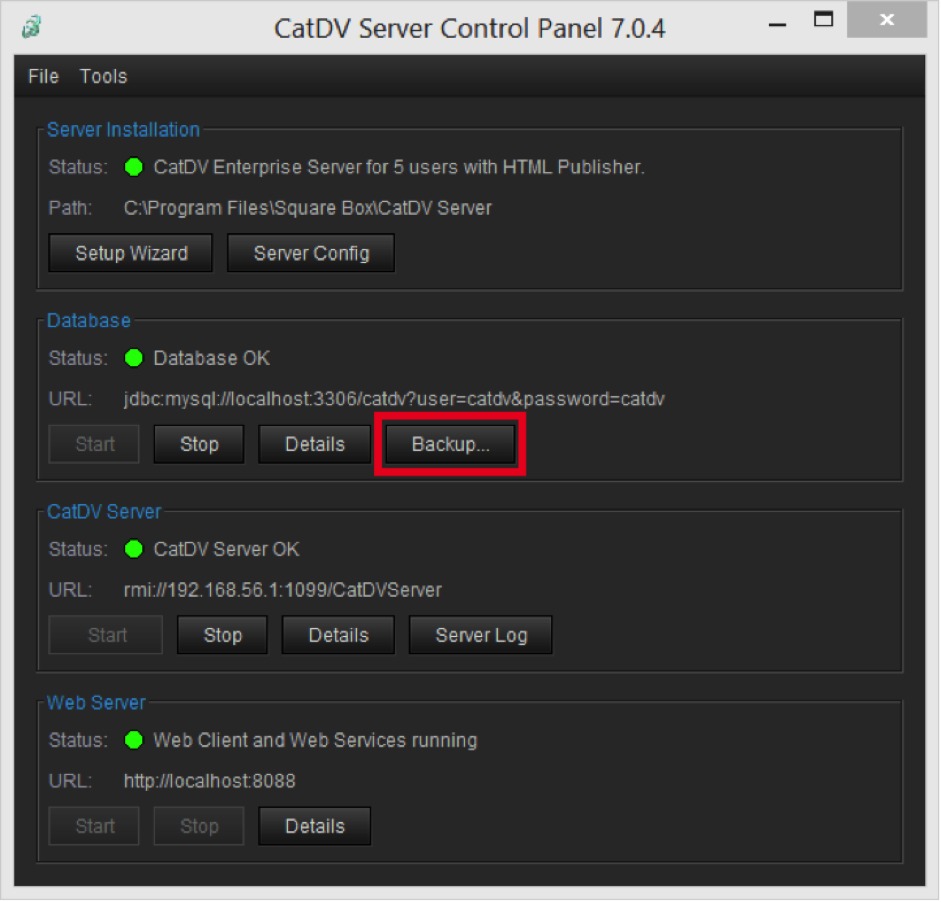
Once your database is safely backed up the CatDV Server 7 software can be downloaded, for the appropriate platform, from our website using the following link:
http://www.squarebox.com/download-links/
Once the download has completed, locate the file and double click on the exe file to start the installation.
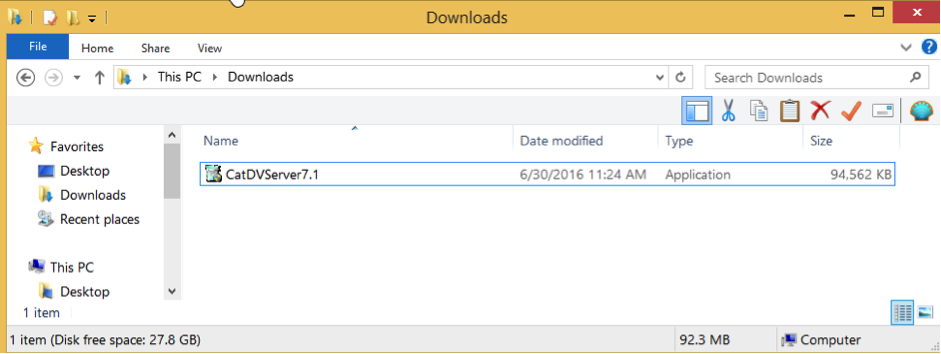
Please follow the next sequence of screen shots to install CatDV Server.
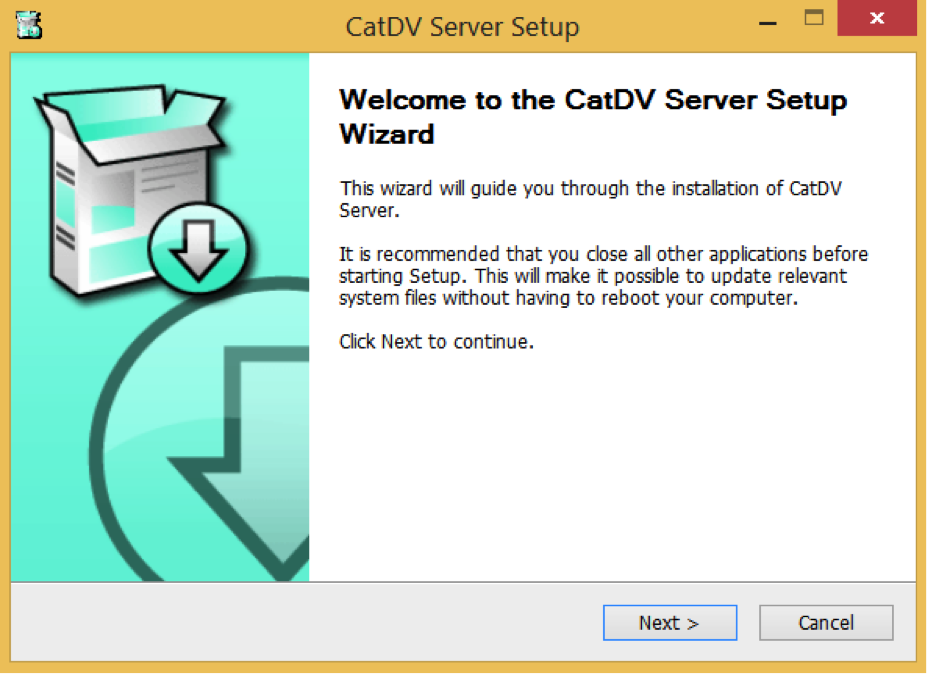
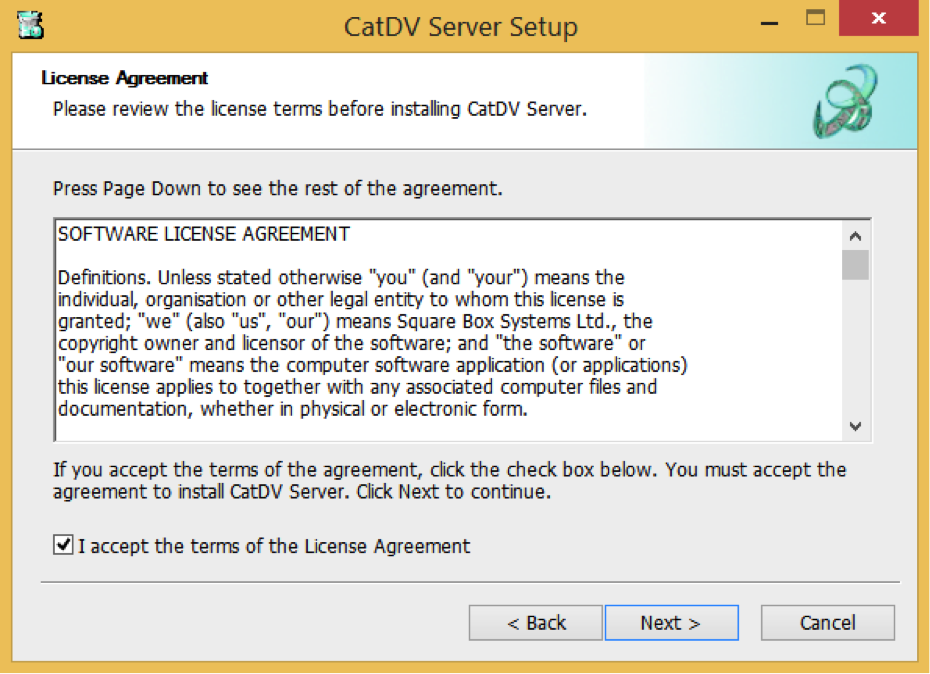
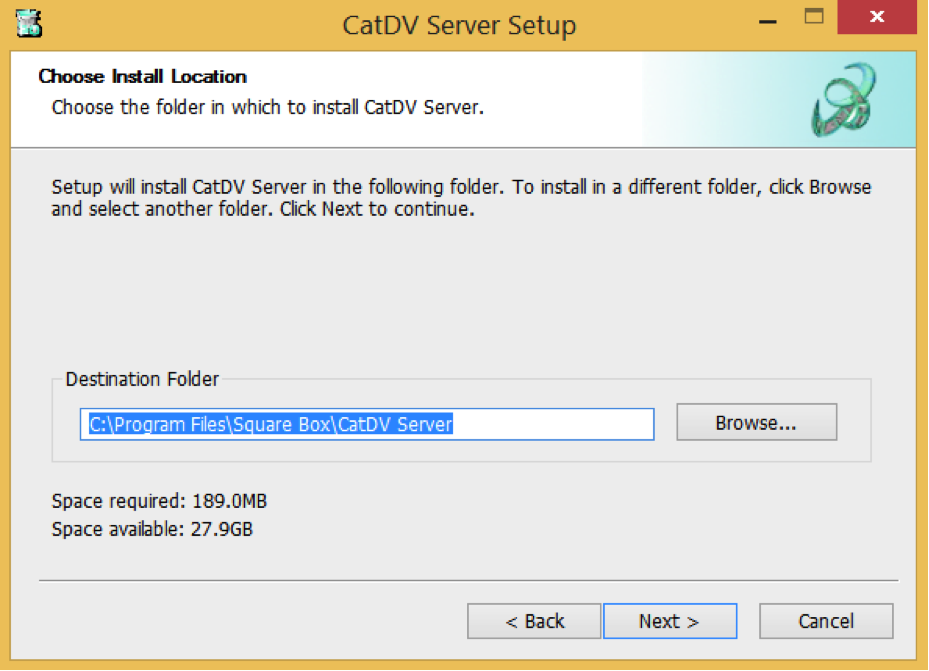
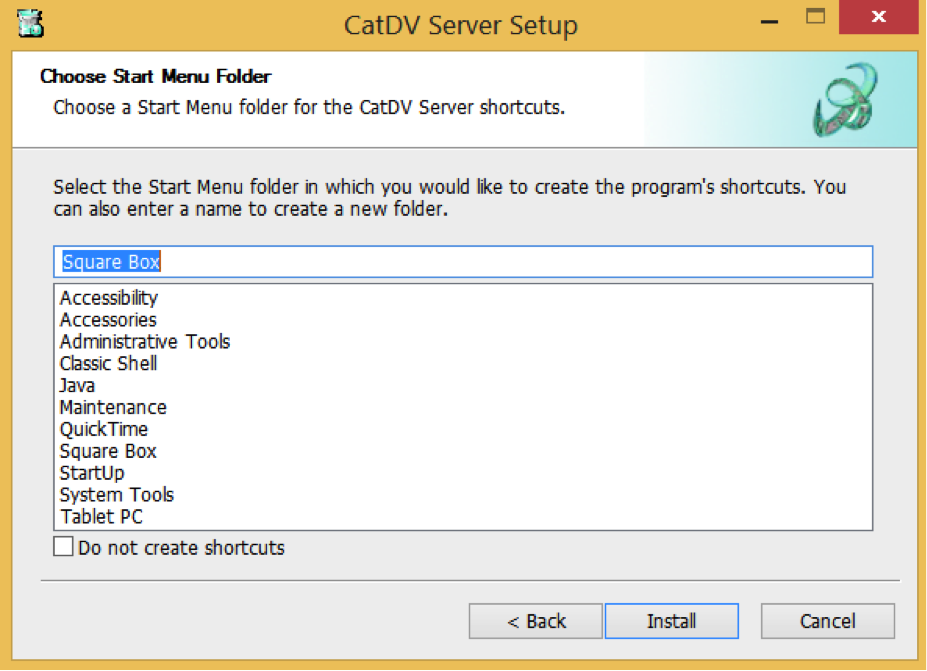
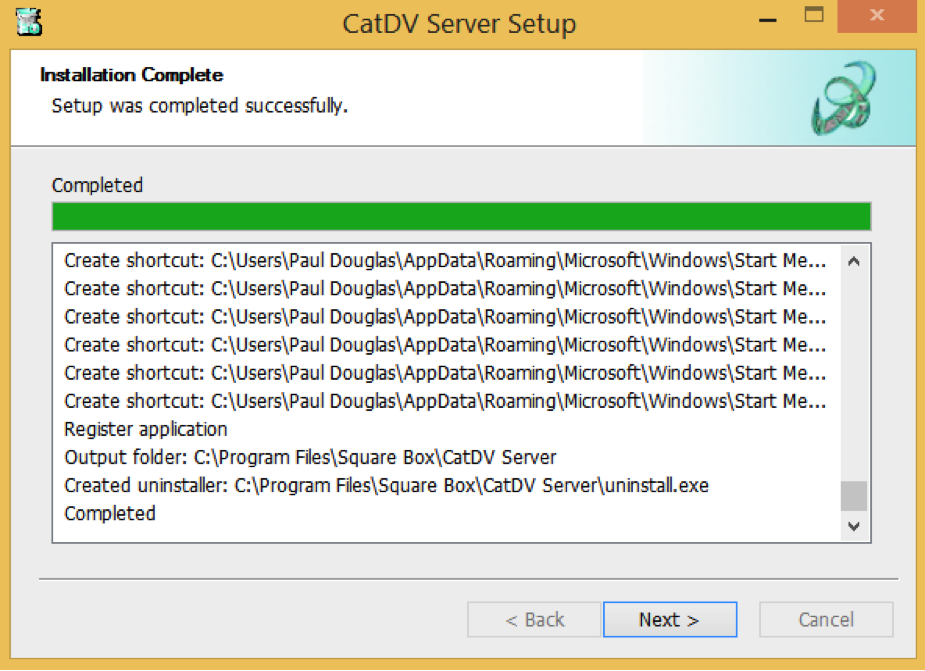
Click the finish button to complete the installation.
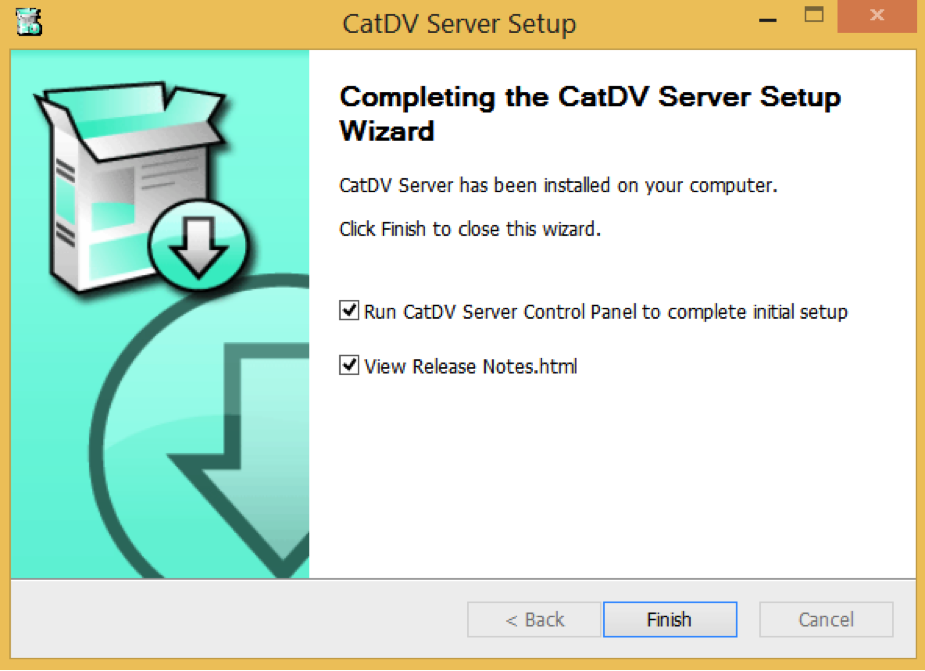
Click on the Update Database button to update the database schema from version X.XX to 4.22.
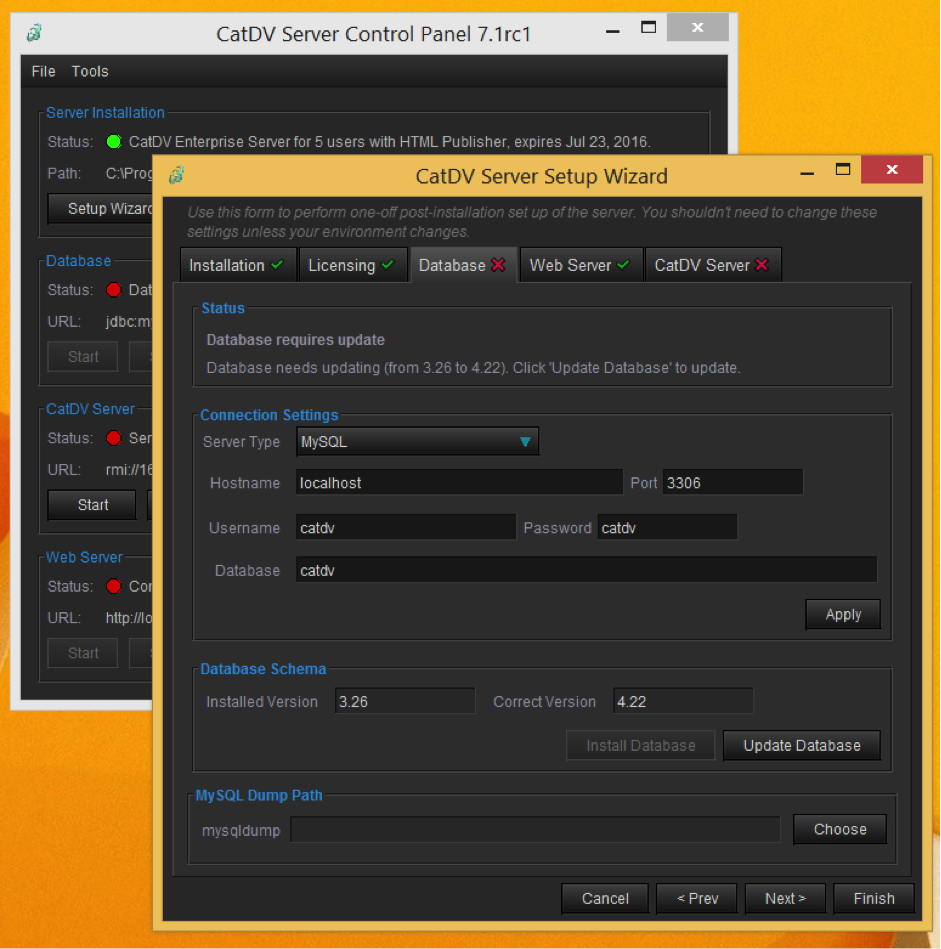
IMPORTANT: Note that if you that if you have multiple fieldsets in use that you will be prompted select a “Primary Field Set” for the migration. The Primary Field Set will be used as the basis to build the new global ‘All Fields’ Field Set used by Server 7.1. Critically the Primary Field Set is the only Field Set that will retain its User Field numbers. This means that if you use the CatDV Worker, which refers to user fields by number in its action scripts, then you must ensure that the Field Set used by the Worker is the one you select to be the Primary Field Set
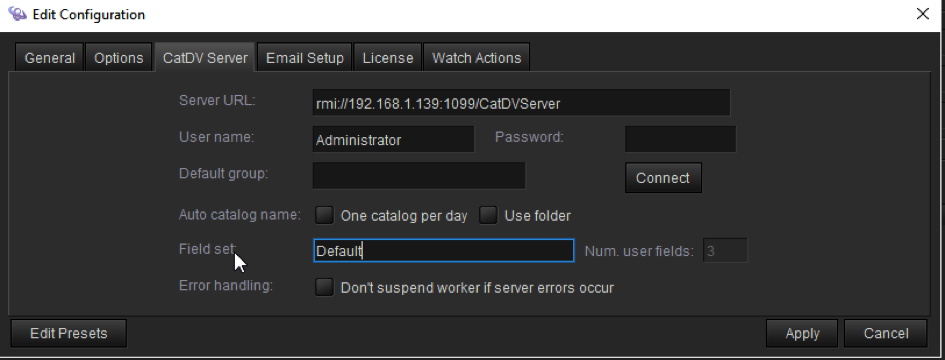
Then go back to the CatDV Server panel and select the corresponding fieldset from the drop down window.
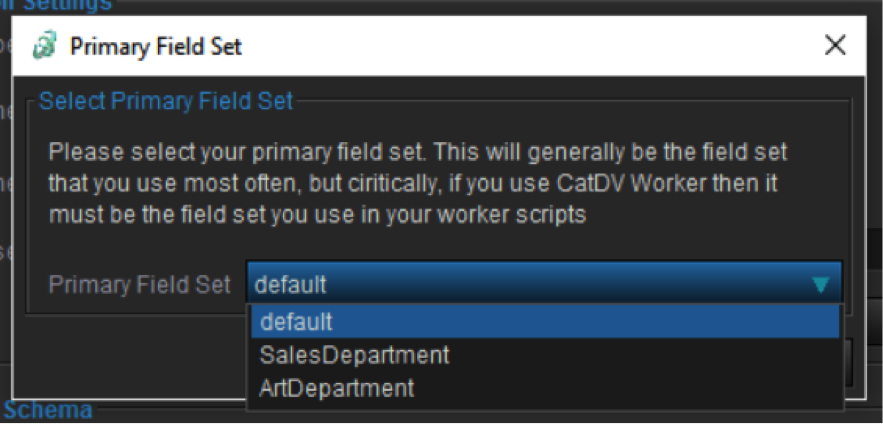
You will be prompted to take a backup at this point. You will, of course, already have made a backup, as described above, but if for some reason you didn’t, then please do it now. The migration process cannot be undone and, in the unlikely event that an error occurs during the migration process, it would be impossible to roll back and repeat the process if there is no backup.
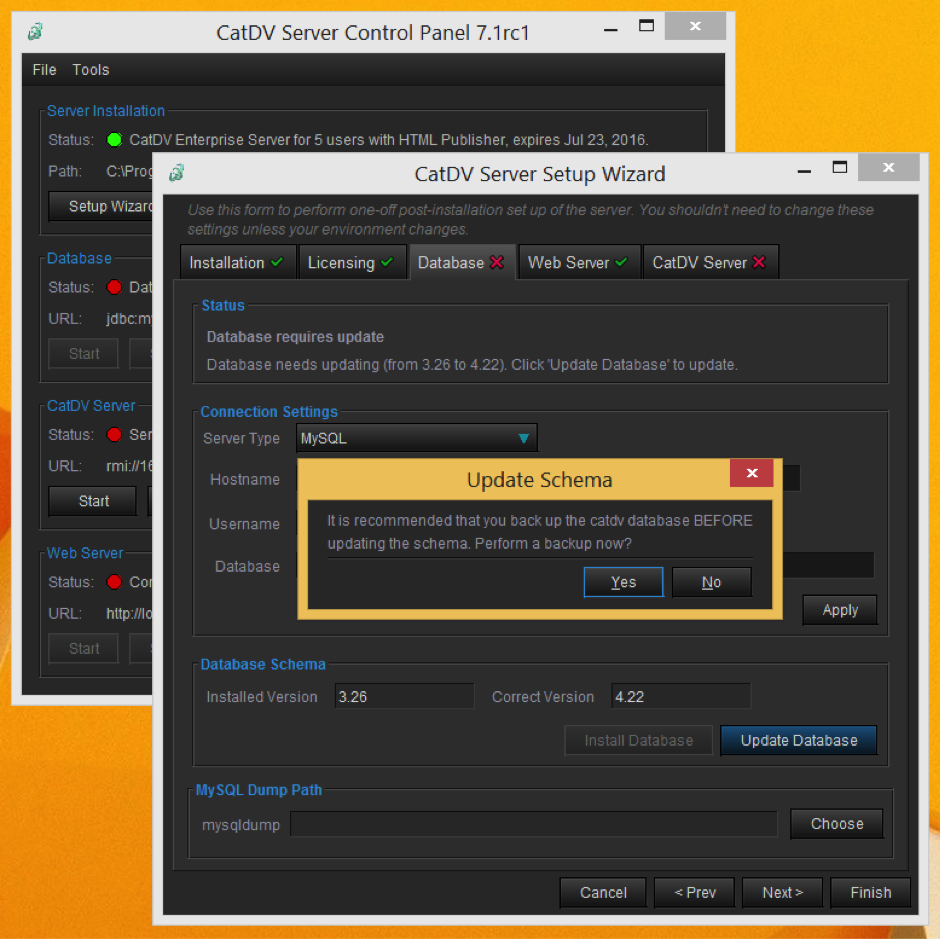
Enter your MySQL ‘root’ password if you have one, if not leave this blank and then click OK.
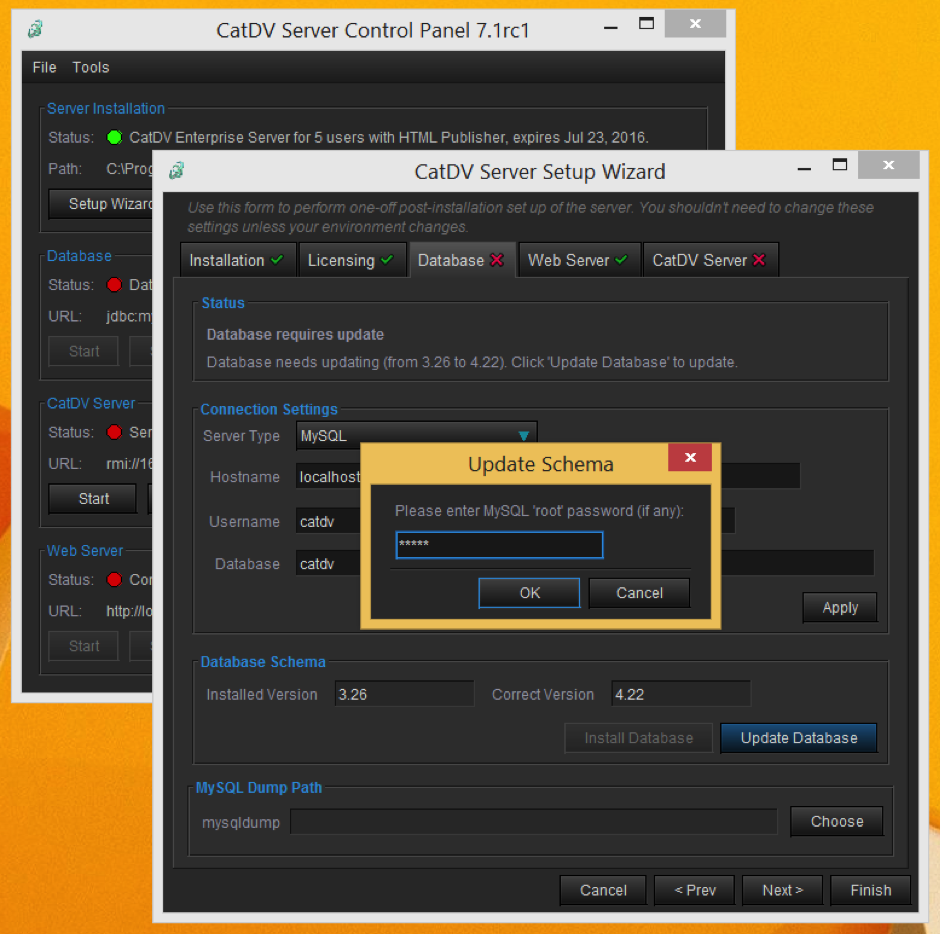
The Setup Wizard will then start the data migration process in a series of stages. The first step will be to update the schema:
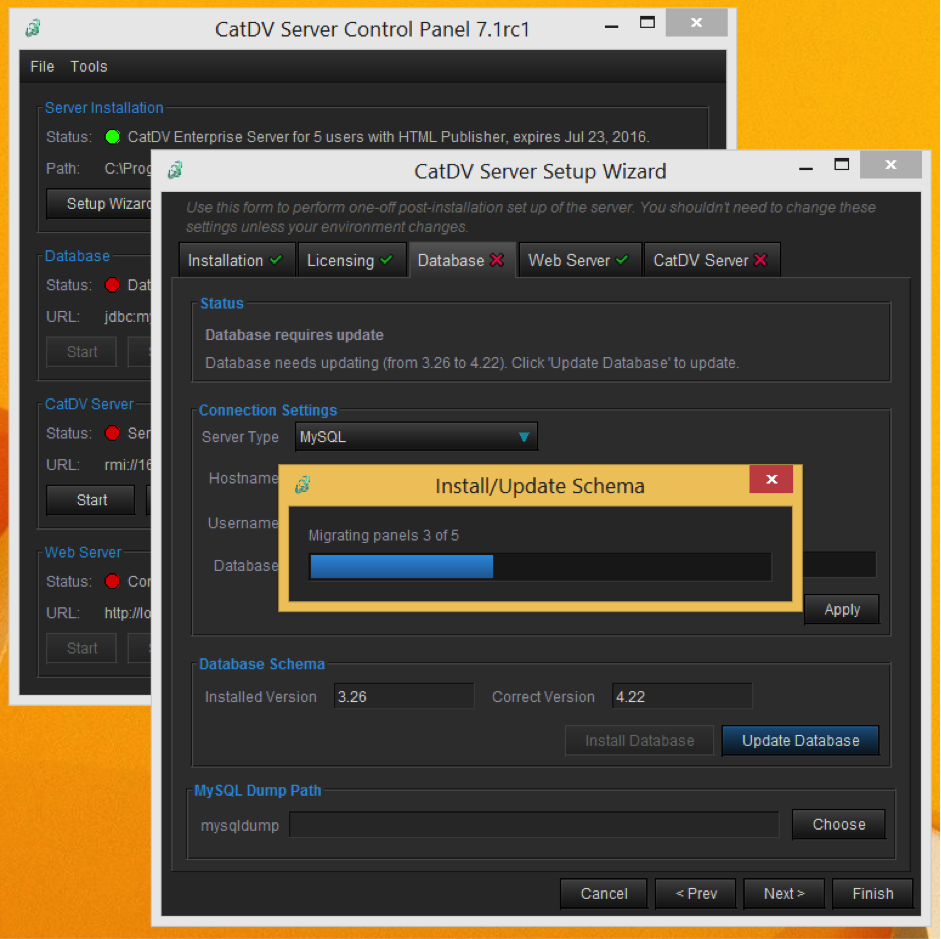
It will then migrate the data in the database to the new format. You will the progress bar go from left to right for each of the tables it migrates, including clips, media, thumbnails etc. This process can take a while, particularly if you have a large database. Please do not interrupt the process.
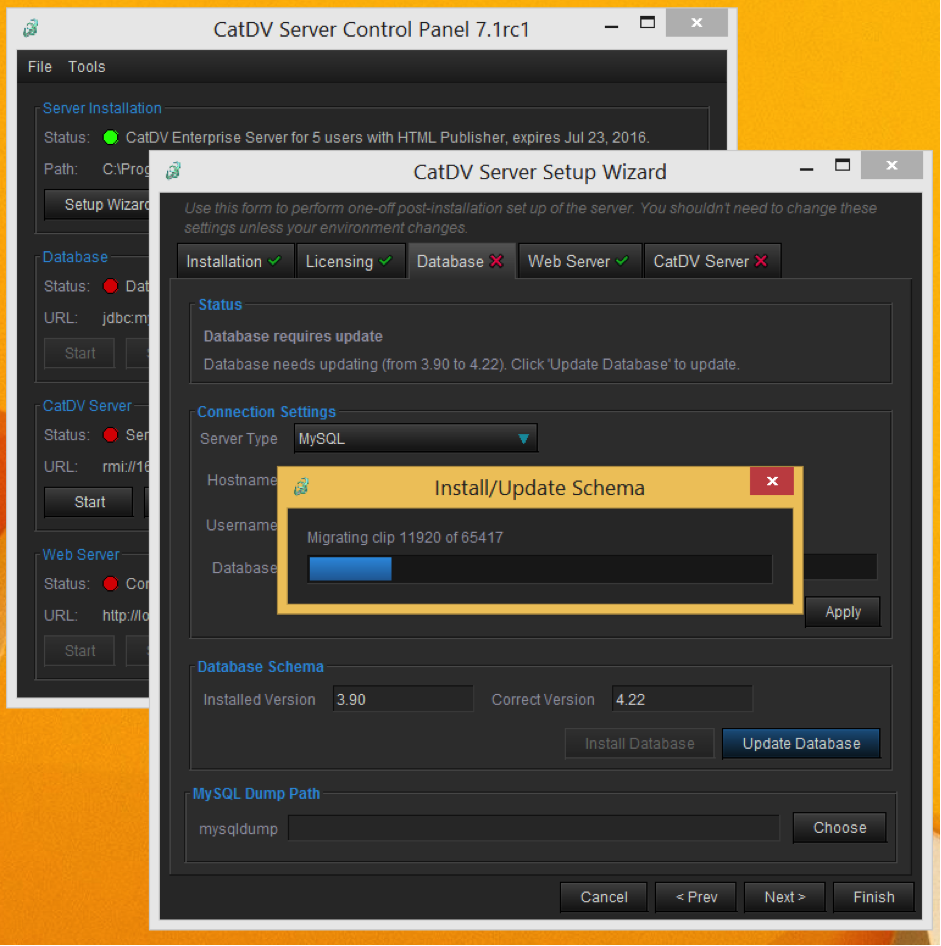
Once the migration has completed click the OK button to continue.
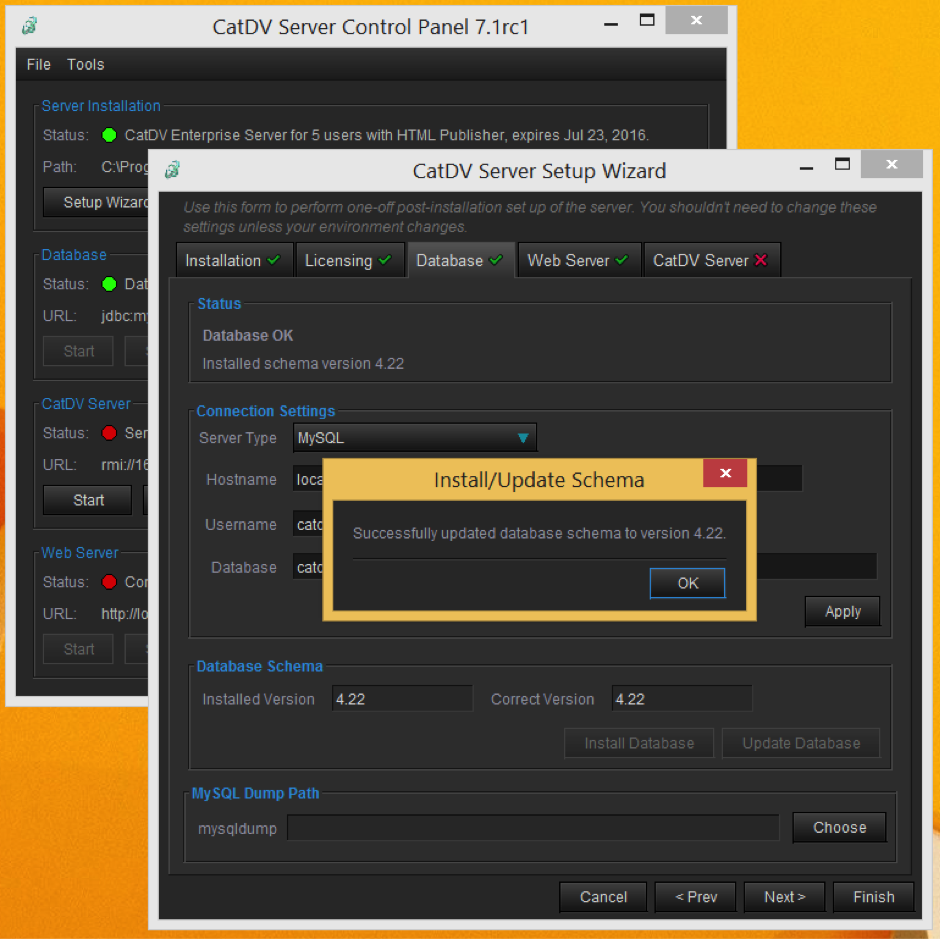
You now need to start CatDV Server.
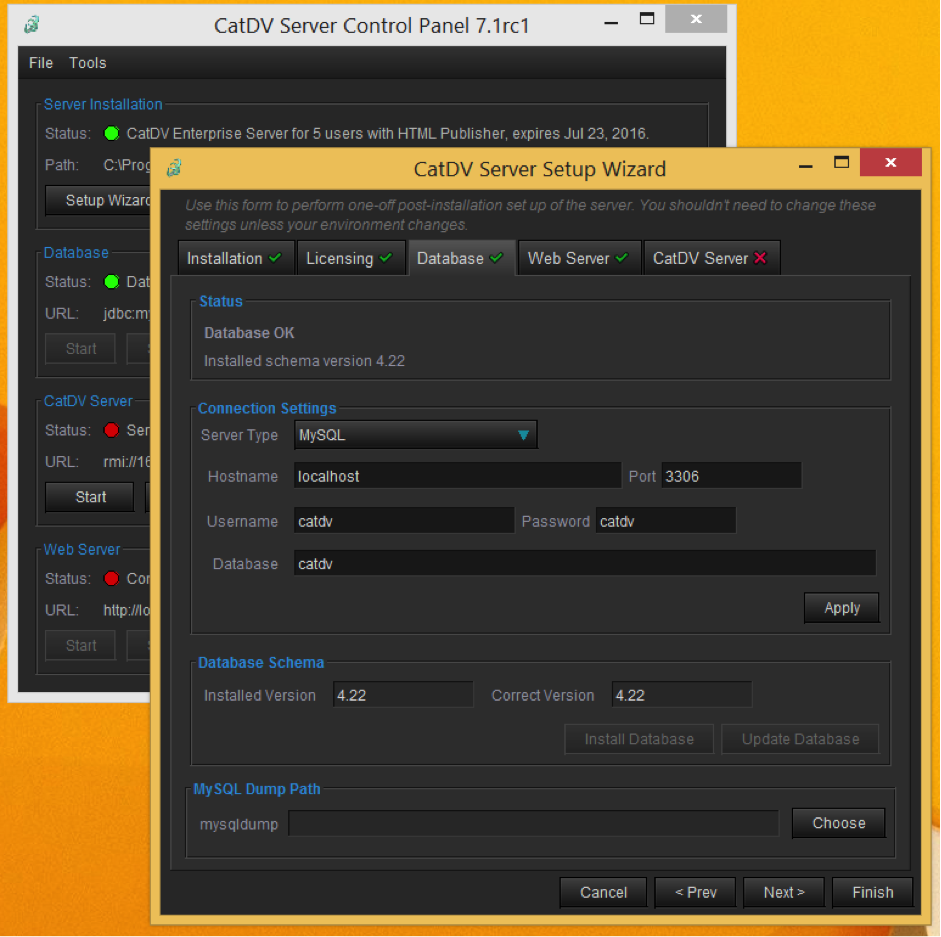
Click on the CatDV Server Tab, then click on the Start Server button. This process may take a few minutes to complete if the database is large and housekeeping is being performed in the background.

The database should now be online, click on the finish button to close the Wizard window.
The Server 7 upgrade procedure is now complete.