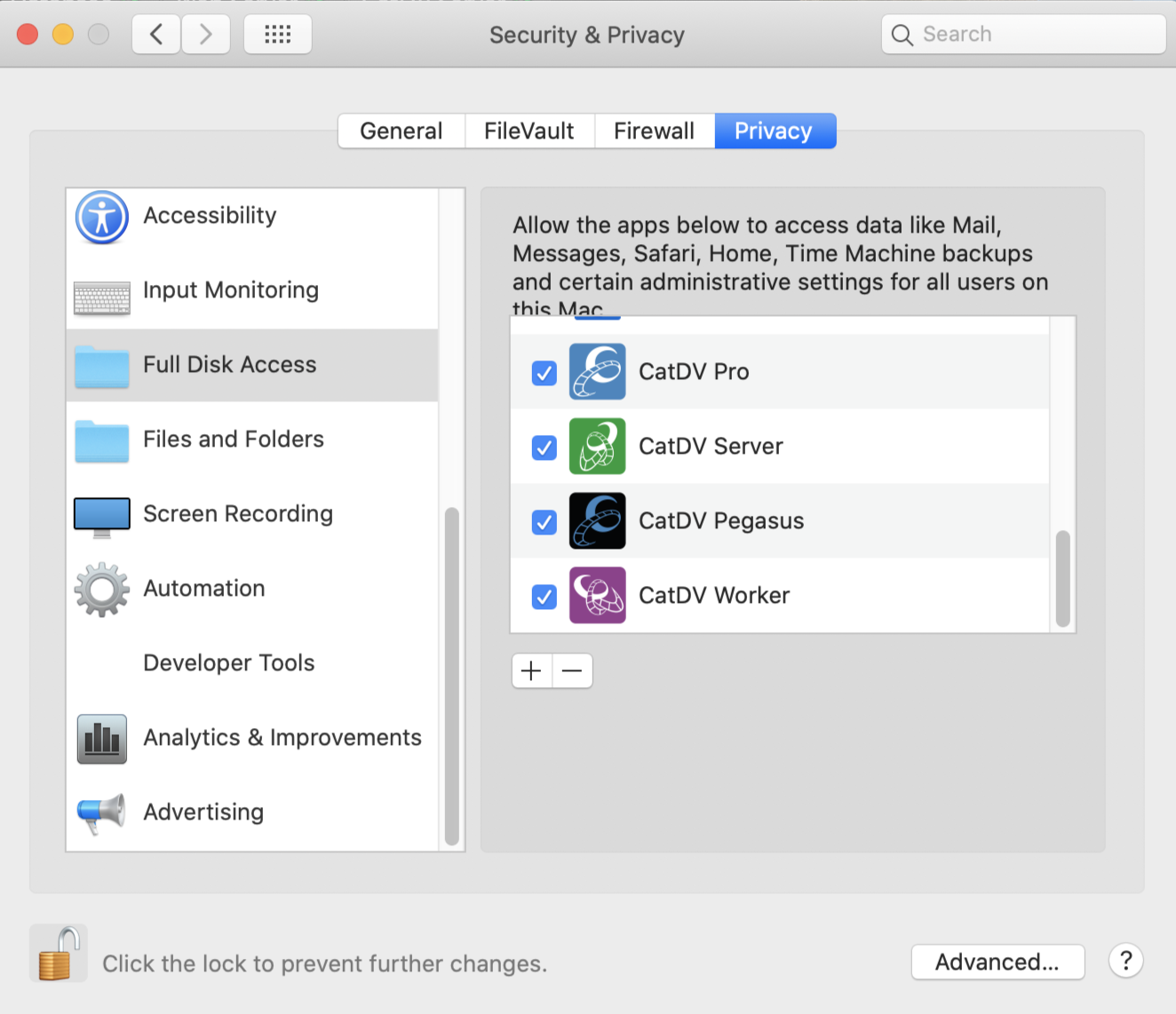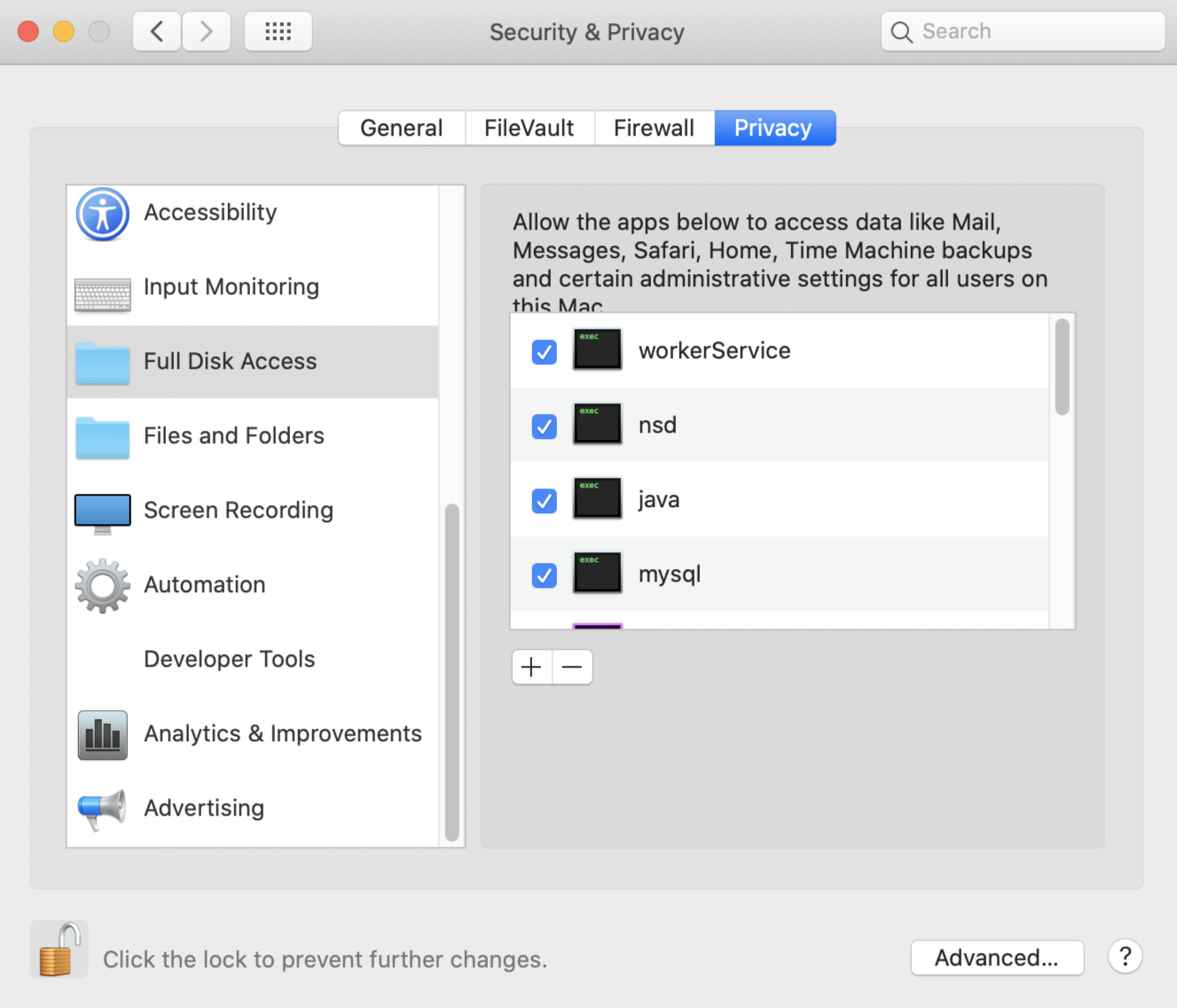Installing CatDV on Mac OS X Catalina (10.15)
This section contains tutorials for installing CatDV on Mac OS X Catalina (10.15). Please use the left hand menu to navigate through the sections.
MySQL v8
https://dev.mysql.com/downloads/mysql/
No need to sign up, if you don’t want to. Just click “No thanks, just start my download”
1. Download DMG
2. Run .pkg file
3. Follow steps in installer, should prompt for system password at one point
4. Make sure you select “Use Legacy Password Encryption”
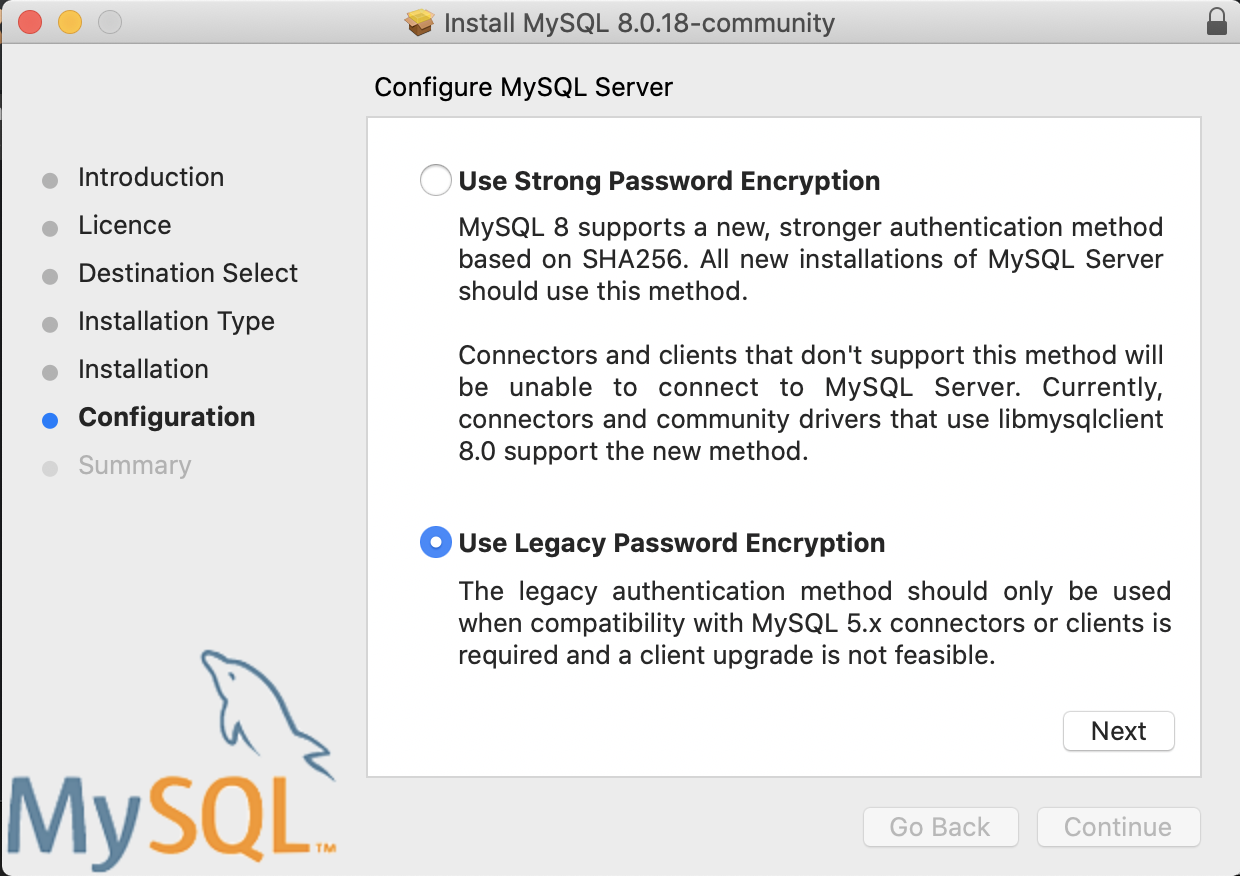
5. Create a root password
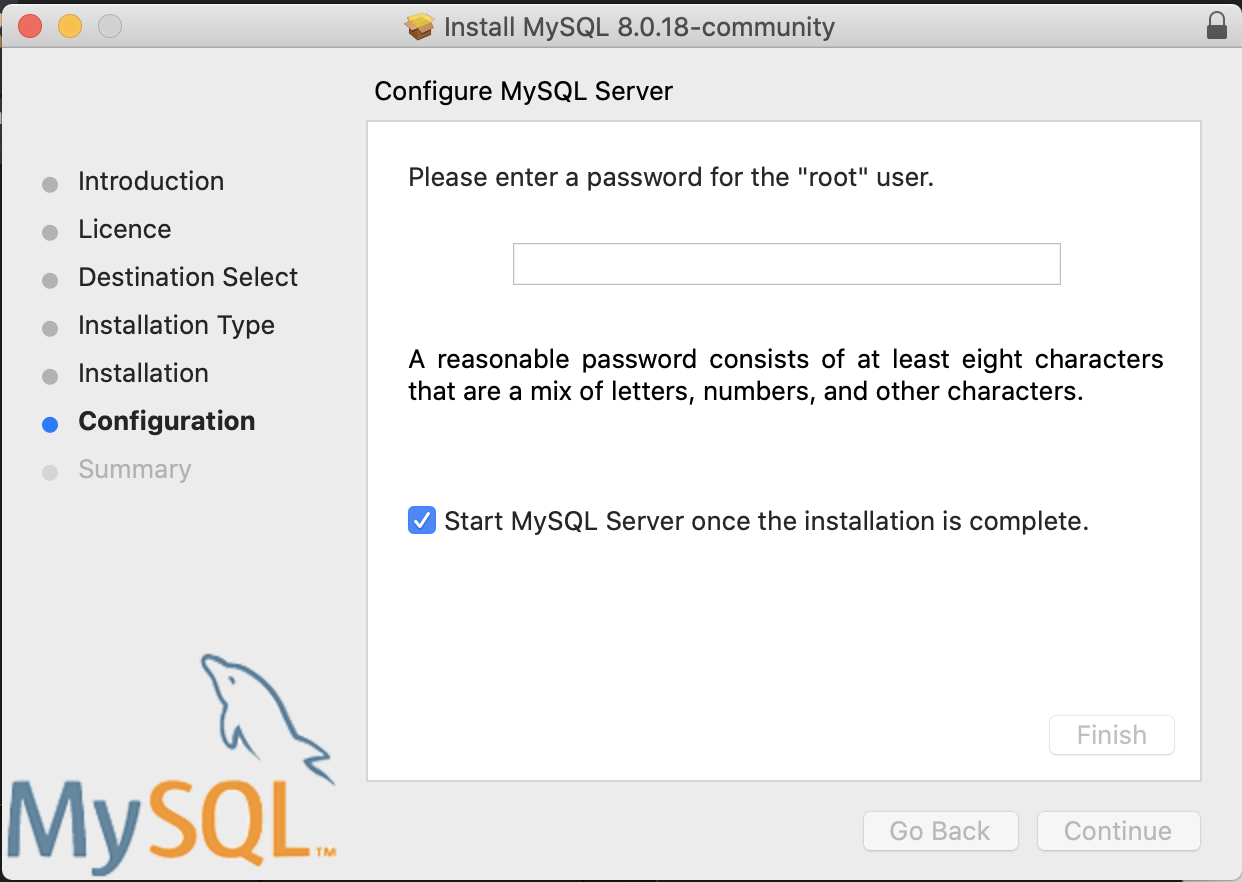
6. OS X should prompt for Mac Username and Password again
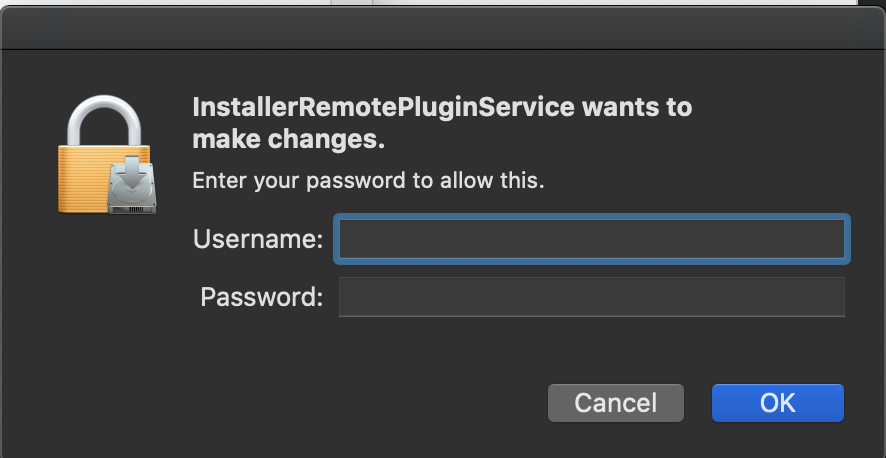
7. When complete you should see the following message
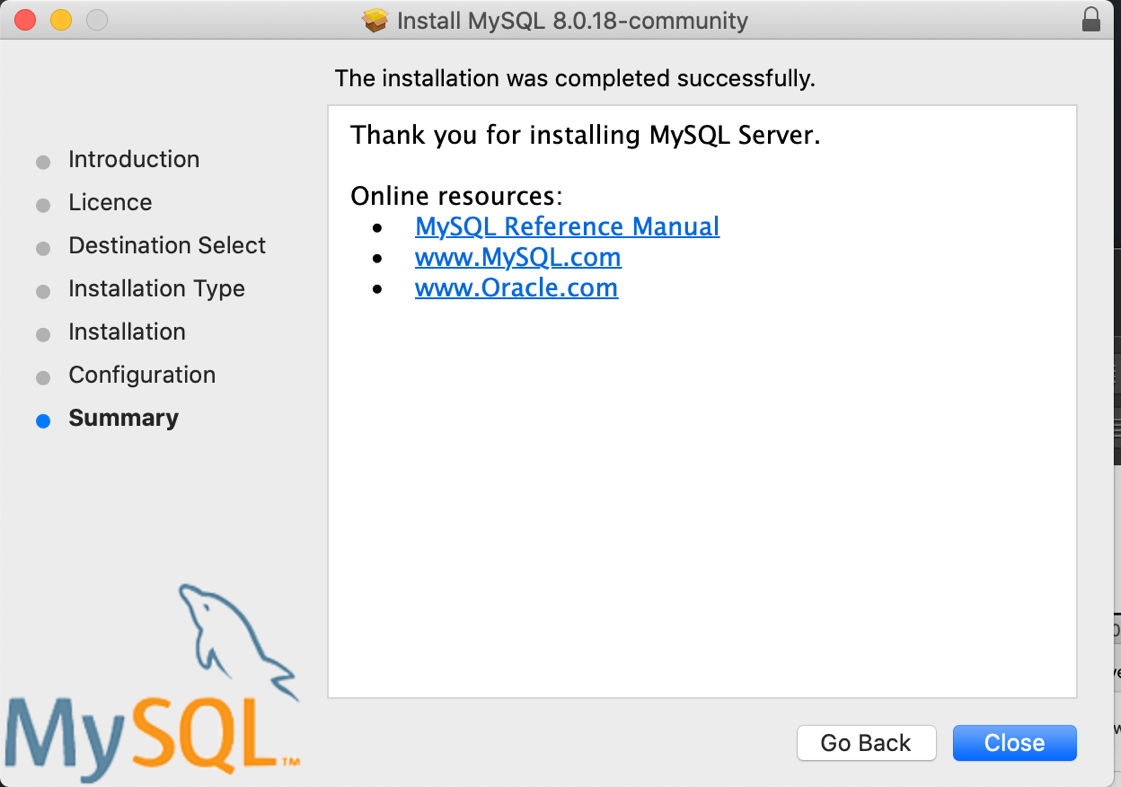
CatDV Server v8
NOTE: Mac OS now needs applications to be notarised, therefore you need to use Server version v8.0.4 or higher.
http://www.squarebox.com/download/CatDVServer8.0.4.dmg
MD5: c0fce1d1b81973921561b59cd04bd53d
1. Download DMG
2. Run mpkg file
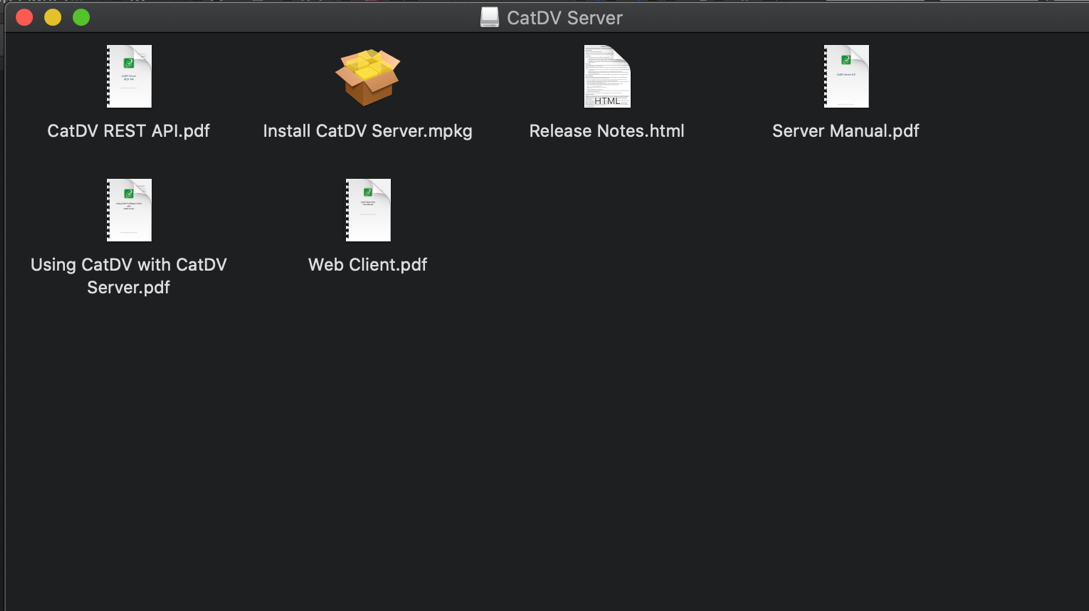
3. You will get a warning saying that the package can’t be opened.
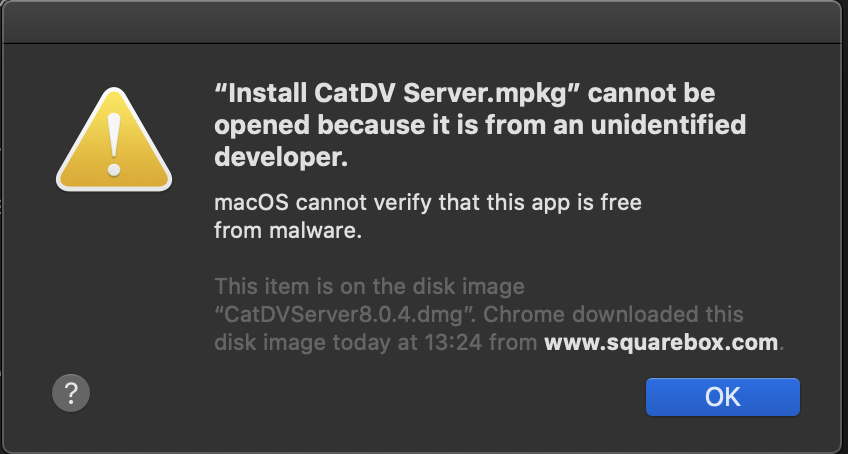
4. Open up your System Preferences and select “Security and Privacy”:
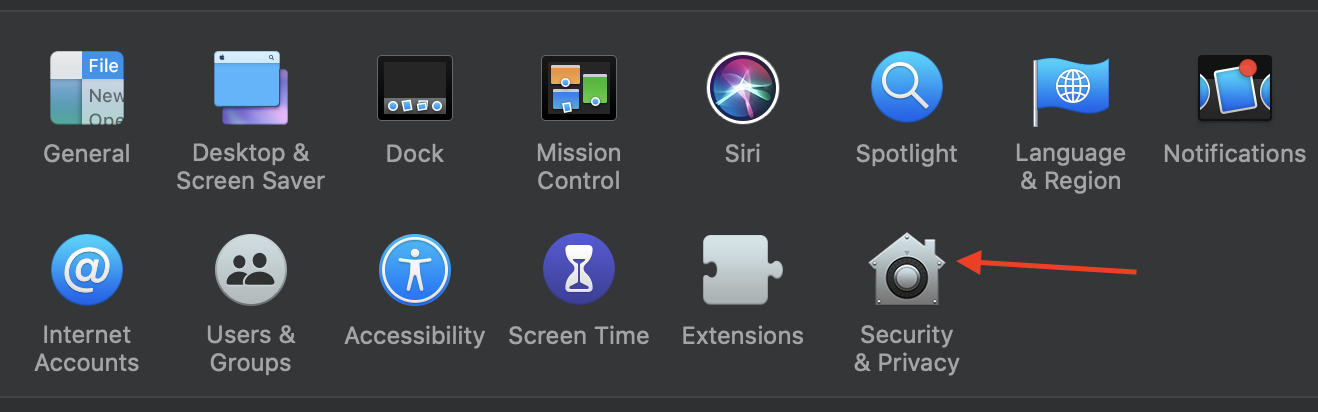
5. Select “Open Away” at the bottom right of the panel:
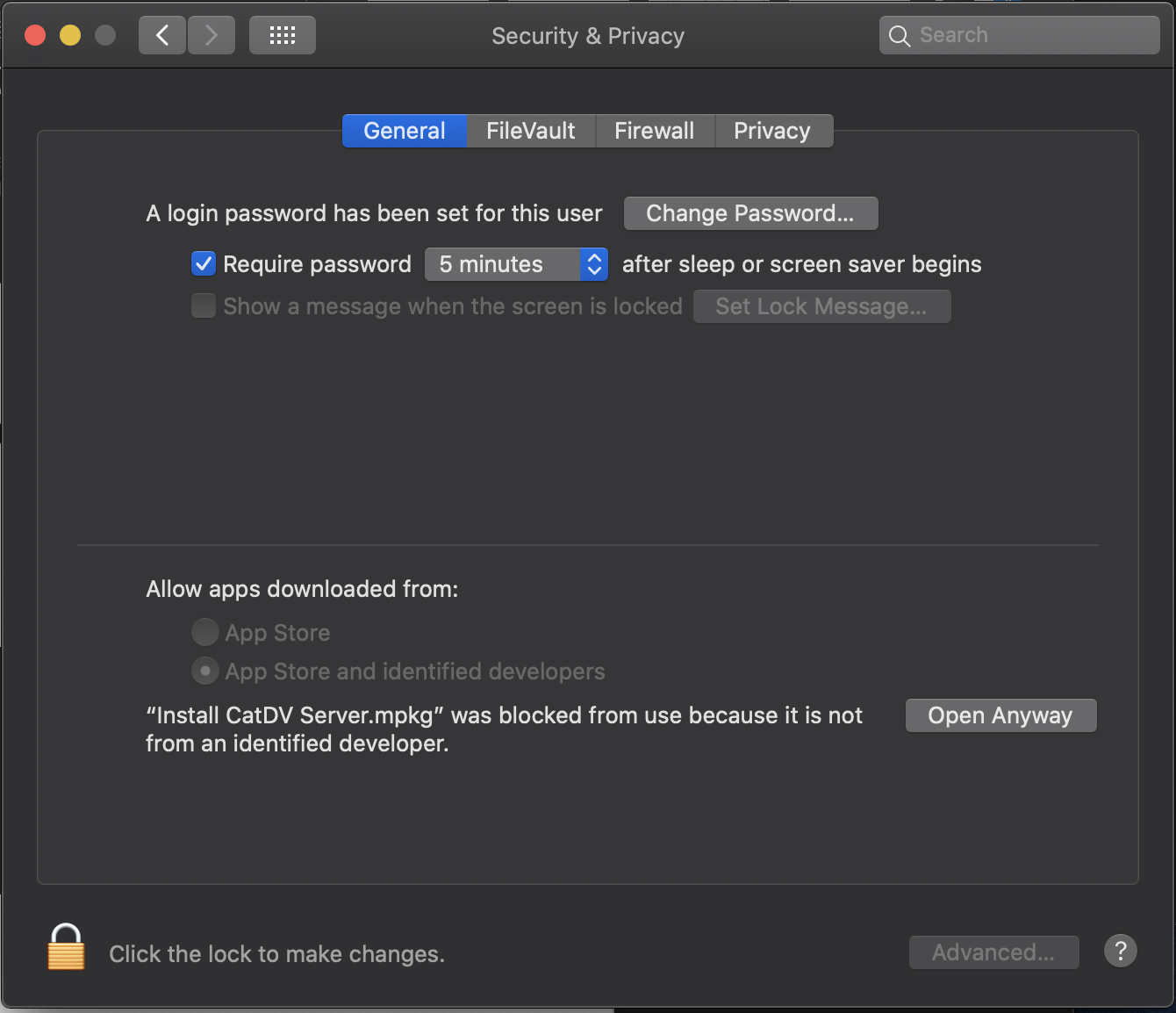
6. You will be presented with another warning, this time click “Open”:
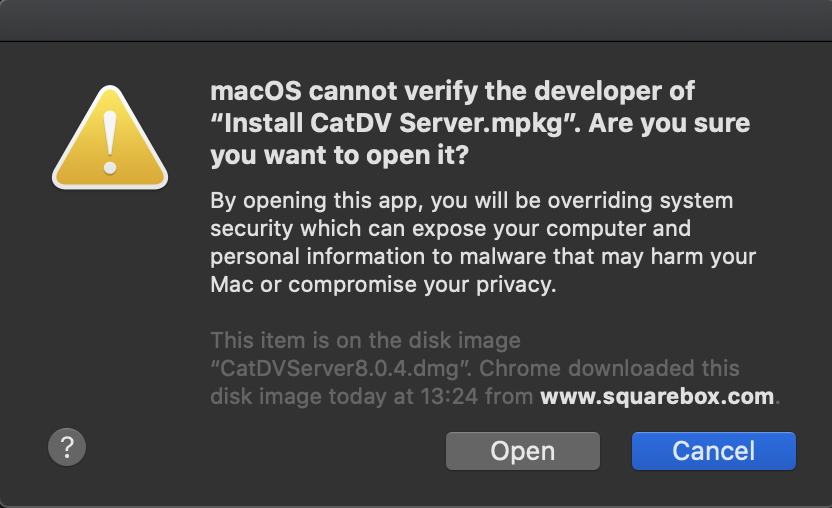
7. You should then be presented with the CatDV Server installer:
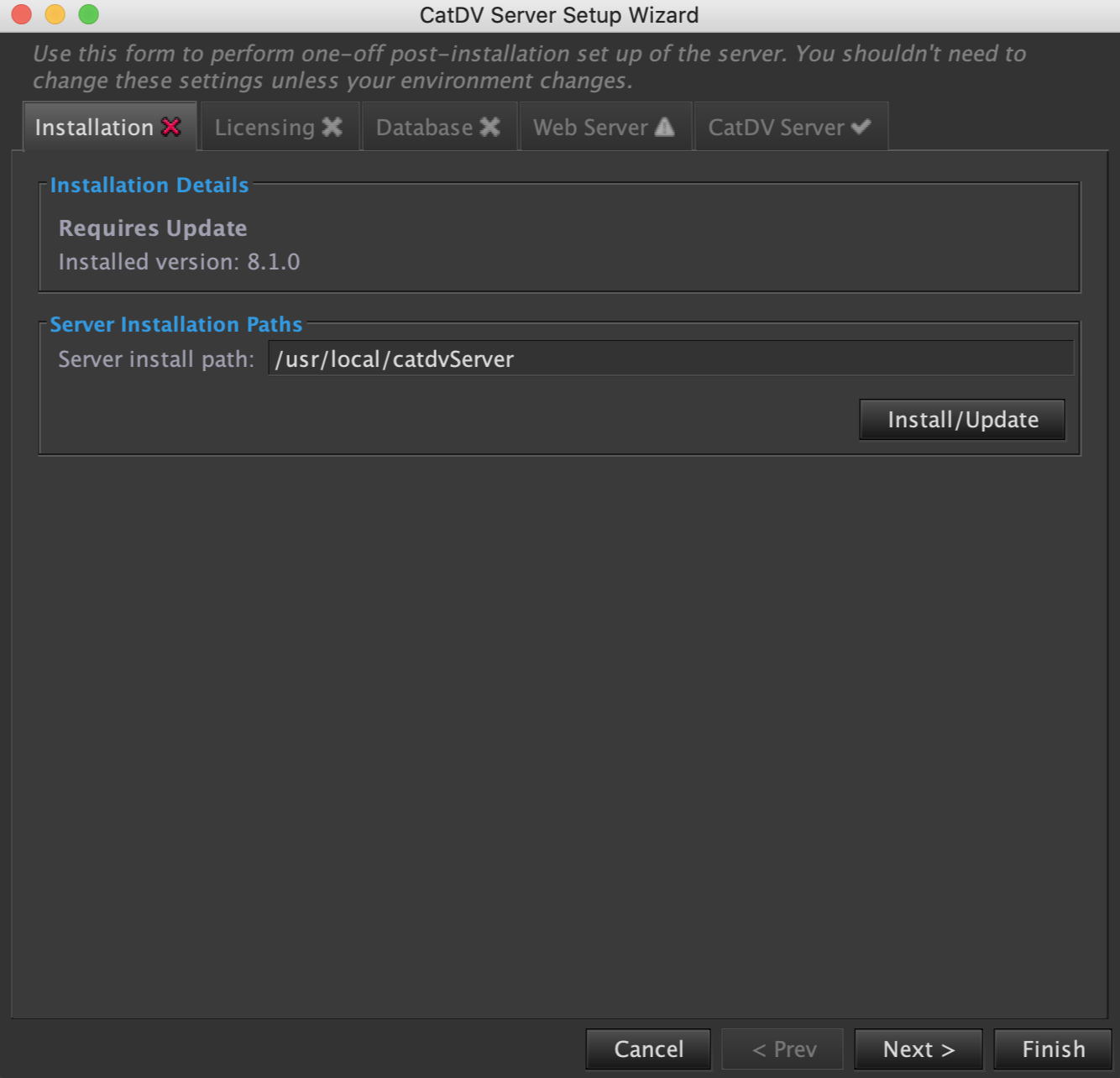
8. Step through the installer. You will be prompted to enter your Mac OS username and password at one point.
9. You should be presented with the following screen when installation is complete.
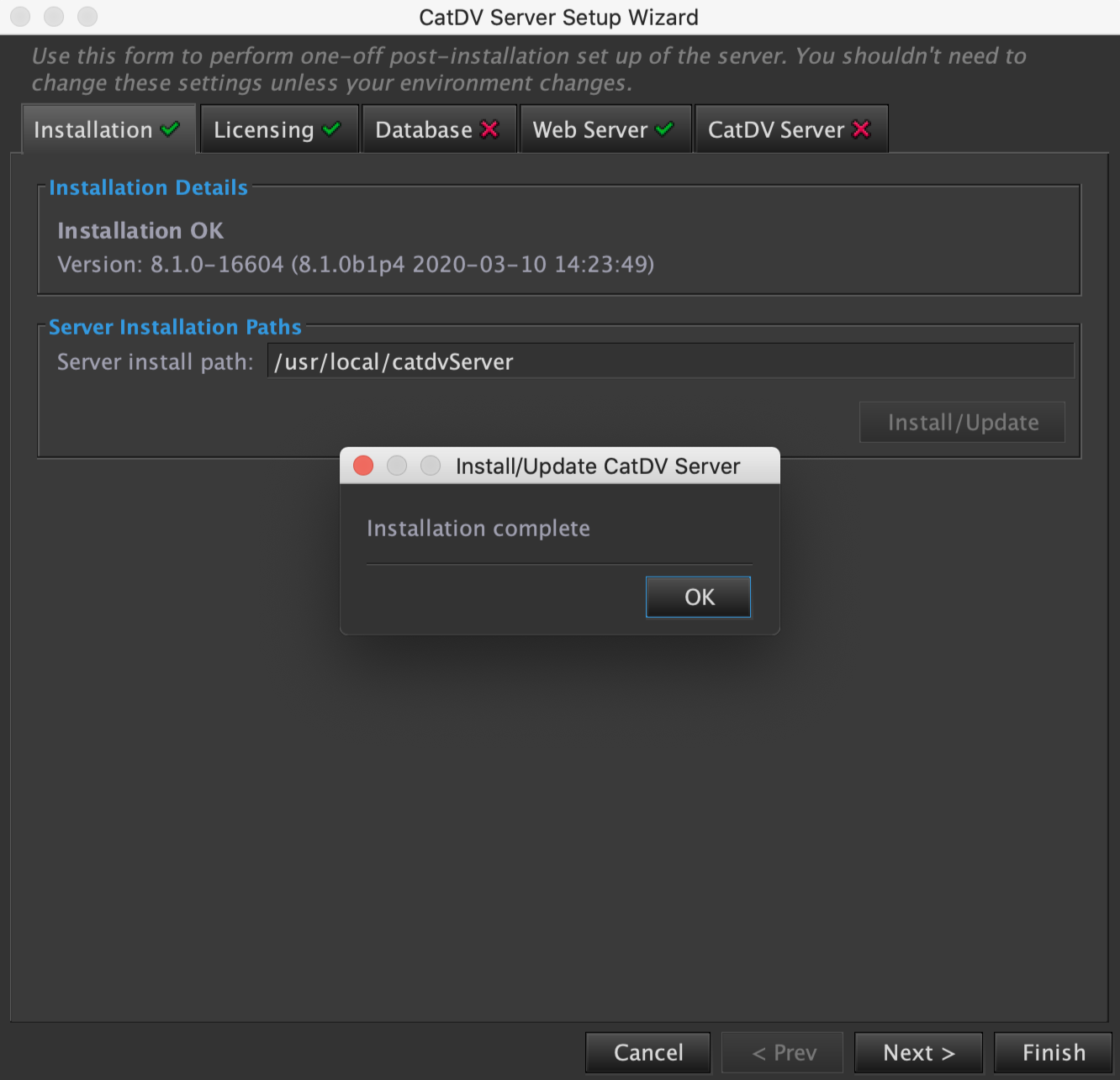
10. The CatDV Server Setup Wizard will load, and you can step through this as normal. When you get to the Database section, and select “Install Database” remember to use the root password you created in the first part of this guide.
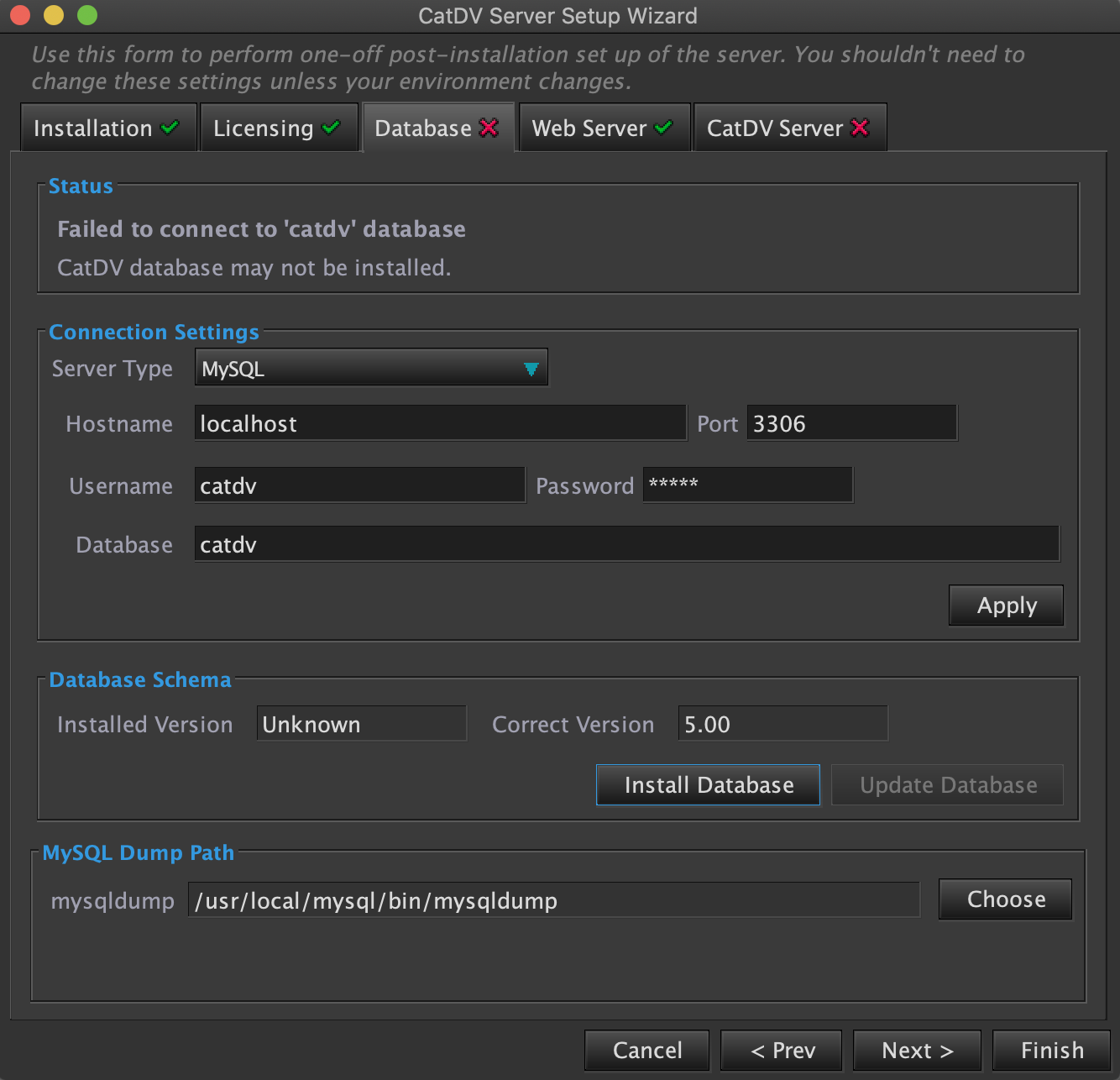
11. You should see a yellow triangle symbol on the Database tab and the following warning message in the status. This is because MySQL is not running with the optimum settings for CatDV

12. Open up “System Preferences”, there should be a MySQL section at the bottom now:
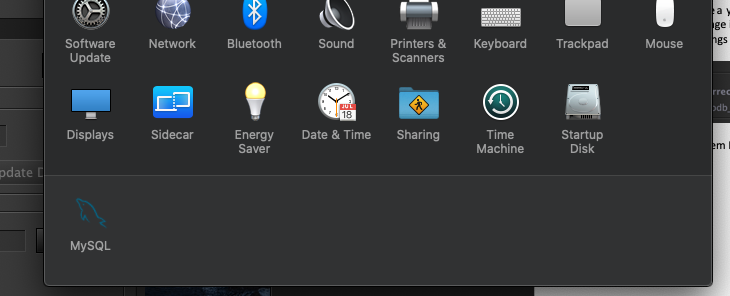
13. Double click on it and stop the MySQL server:
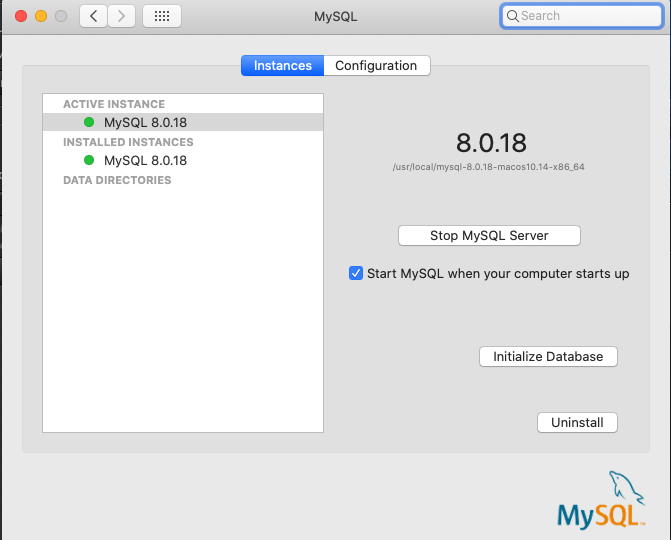
14. It should then prompt you for your password and the green lights should turn red. Go to the configuration tab and check the box next to Configuration File, then type in the path as shown below:
15. Don’t forget to click apply at the bottom right!
16. Go back to the “Instances” tab and start the MySQL Server.
17. The warning should have cleared from the CatDV Server Setup Wizard:
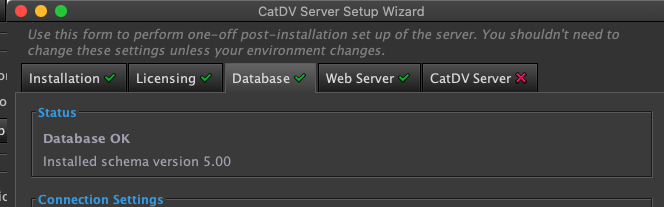 S
S
18. On the final tab, make sure the Server Host matches the IP address of the CatDV server, of if you have configured a name in DNS use the fully qualified hostname:
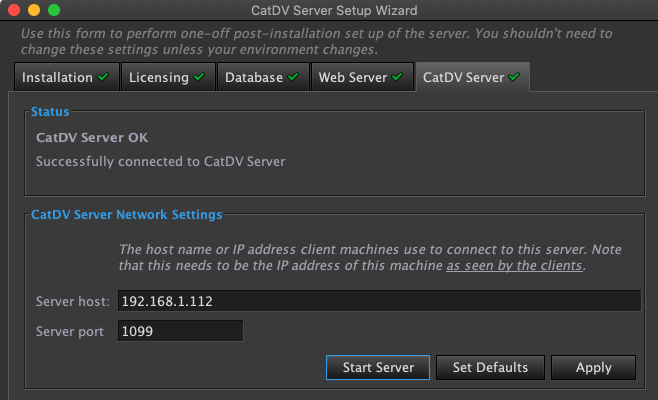
19. Click on the Finish Button to close the Wizard.
20. If everything is working correctly, you should see four green lights on the control panel:
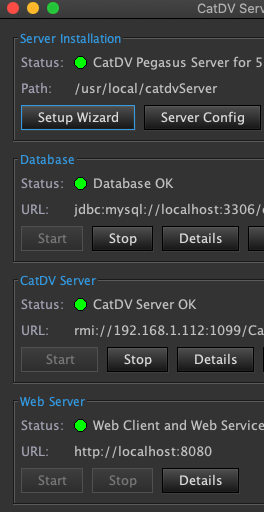
CatDV Client v8
NOTE: Mac OS now needs applications to be notarised, therefore you need to use Client version v13.0.6 or higher.
http://www.squarebox.com/download/CatDVPegasus13.0.6.dmg
MD5: 042a158609bbf391dca2d598313a1a48
1. Download DMG
2. Drag the CatDV folder to the Applications Folder.
3. You can now go to the Applications folder and open the CatDV Client:
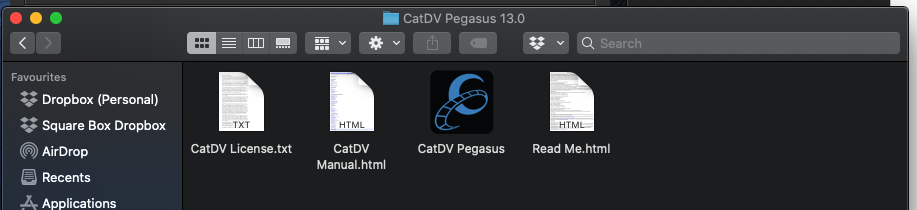
4. You will probably be presented with a warning that you have download the application from the internet, you can simply press “Open”:
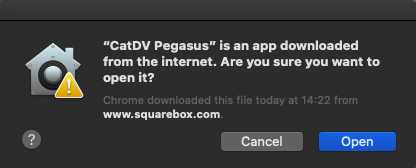
5. When you start browsing the file system, in the tree you will be prompted with a message, which you need to say “OK” to.
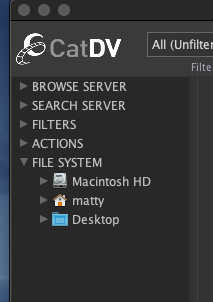
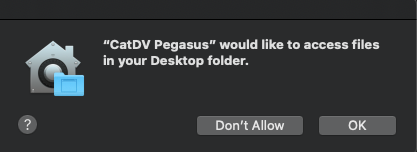
CatDV Worker v8
NOTE: Mac OS now needs applications to be notarised, therefore you need to use Client version v8.0.6 or higher.
http://www.squarebox.com/download/CatDVWorker8.0.6.dmg
MD5: 7ec8d330c03092171a0de8559c8ff5a6
1. Download DMG
2. Drag the CatDV Worker folder to the Applications Folder.
3. You can now go to the Applications folder and open the CatDV Worker:
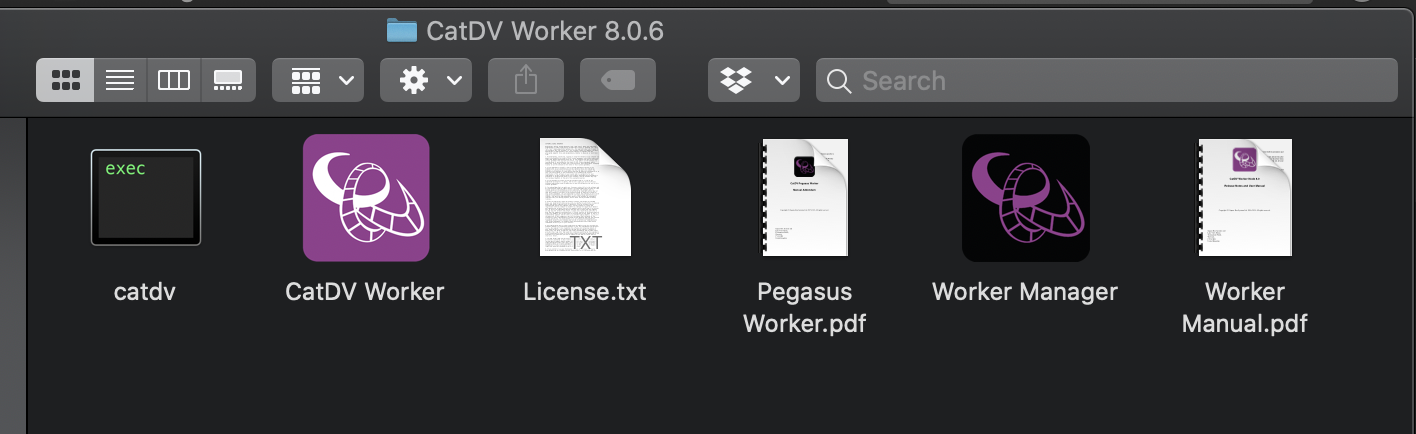
4. You will probably be presented with a warning that you have download the application from the internet, you can simply press “Open”:
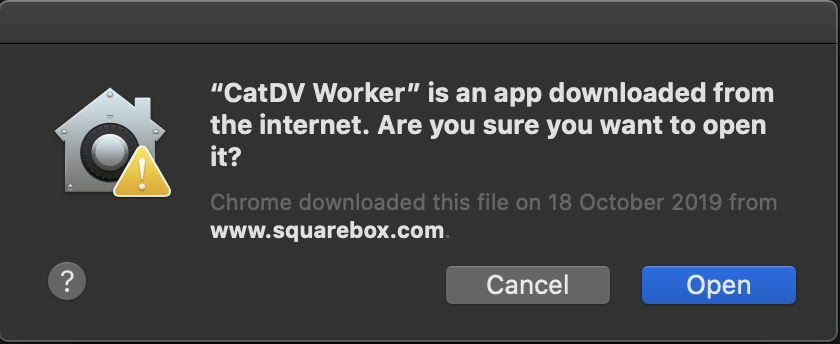
5. Once you have started the Worker Node service you will need to ensure that it also have full disk access to disk access to OSX.
6. And finally check the Security & Privacy settings to see whether WorkerServer, CatDV Pegasus/Pro, CatDV Worker and CatDV Server all have full disk access to OSX as illustrated in the screenshots.