
CatDV Project Template Plugin V1 April 16th 2020
Before you start
Project Templates in CatDV allow you define one or more templates for creating new projects.
A Project in CatDV comprises:
· A catalog
· A set of metadata fields stored at the catalog level (typically entered at the time of creating the project)
· A project folder (based on a template folder)
When creating a project Template, you supply:
· A name for the template
· The production group that new projects will be created in
· A template folder on the file system, containing subdirectories and possibly also template files
· The root folder where new project folders will be created
· The fields that end users fill out when creating projects
· Naming schemes for the catalogs and project folders
As a minimum, your catalog fields should include a field such as "Title" or "Name", which you will then reference in the schemas to create the Catalog name and Project Folder name.
Template files can also contain CatDV variables, both in their filenames and in the contents of the files. This allows you to create sophisticated file templates that are populated with fields entered in CatDV, for example to create projects in NLEs or other third-party applications that use text- or xml-based project/property files.
In this guide, we're going to use the example of Sports projects.
Step 1 - Create a template folder
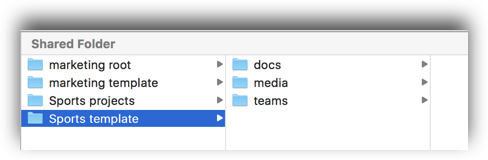
Step 2 - Create a Catalog Field group
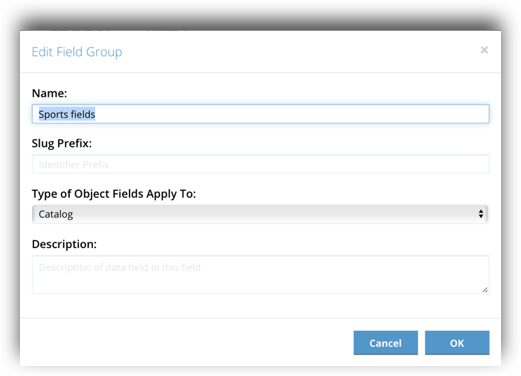
Step 3 - Create catalog metadata fields
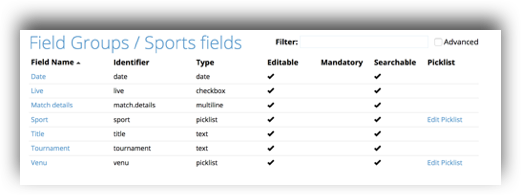
Step 4 - Create a catalog field Panel (and panel set)
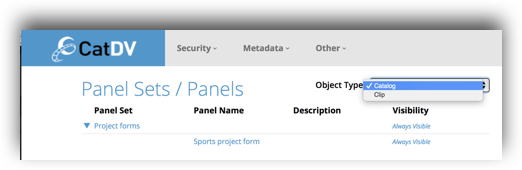
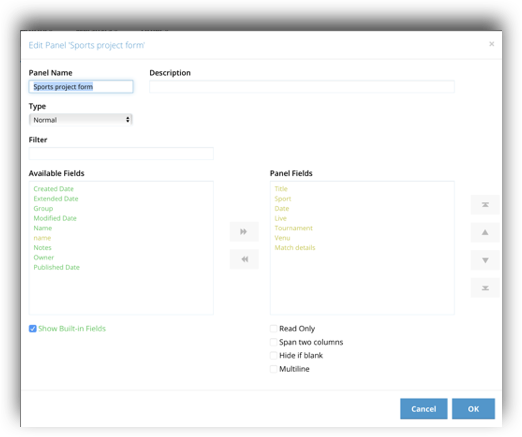
Step 5 - Create a new Project Template through the Tools menu
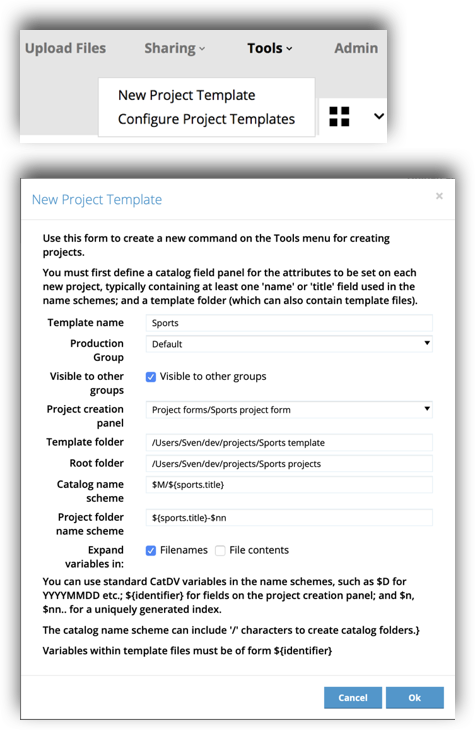
Step 6 - Log out and in for the changes to take effect.
You will now have a new command on the Tools menu to create Sports projects
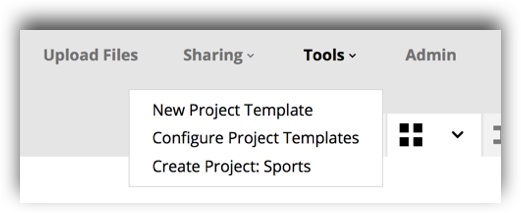
Step 7 - Create a Sports Project
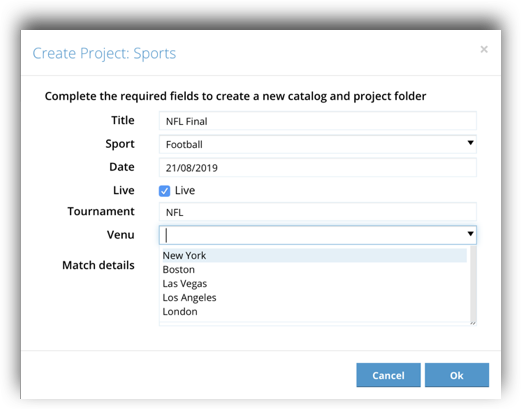
Notice how the catalog and folder names have been created based on the schemas. In our example we used ${title} to include the title provided by the user; $nn to generate a two-digit number to ensure the names are unique; and also $M/ to create the catalog under a catalog folder based on the current month:
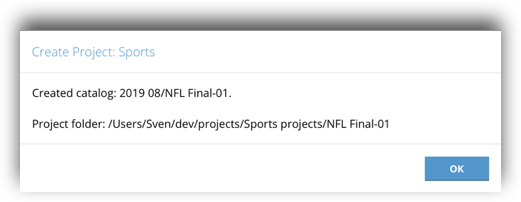
The catalog appears in the navigation bar after refreshing your browser:
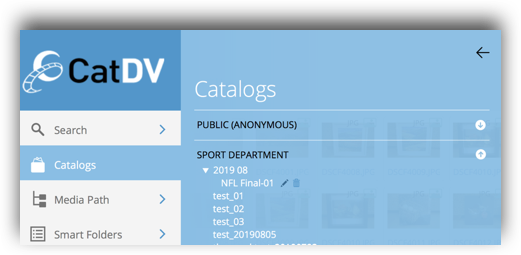
Click on the pencil button if you want to edit the catalog fields:

Finally, the project folder has been created under the root directory:

Copyright © Square Box Systems Ltd. 2002-2019. All rights reserved.
Page 2 of 3
