Downloading from Aspera Server
The CatDV Worker can be used to download media from an Aspera Server site.
In order to do this Aspera Connect needs to be installed to provide the command interface to interact with the Aspera Server, this can be downloaded from the Aspera Website here .
In this workflow we shall use the worker to download media from an Aspera Server.
Set a Server Query to watch for Aspera download instructions
On the trigger tab of a new worker action, set a Server Query to look for a user field being updated. In this example we are looking for a user field called “Aspera_Download” being changed to “DOWNLOAD”. This user field has been previously created as a Grouping field with “DOWNLOAD” as a value and assigned to a single media asset to act as a trigger for the download event.
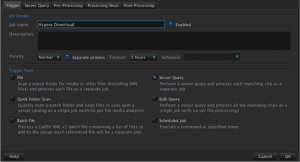
Frequency of downloads can be set by specifying the check interval on the parameters tab of the watch action (in this case once an hour)
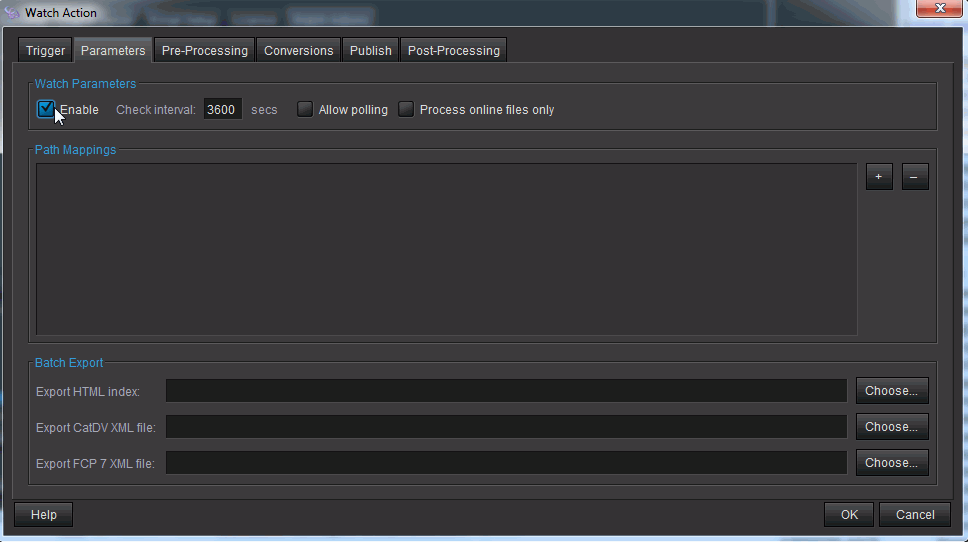
Tell the worker to publish the original media to the Aspera Server site
Use execute command 2 on the Conversions tab to call our Aspera Upload Batch file command line:
c:batsCatdv_asperaDOWN.bat
Where c:batsCatdv_asperaDOWN.bat is the path to our Aspera Upload batch script ( or shell script on a Mac )
Please see the bottom section of this document for a full version of the script
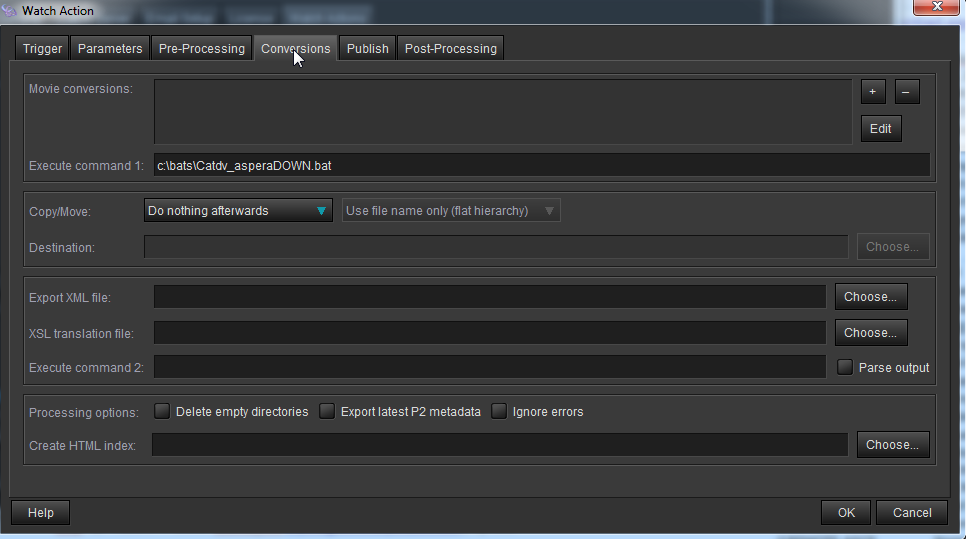
Example Aspera Download Script
The following script is supplied to illustrate how it is possible to automate the download. The script is free to use and modify but are provided for use at your own risk. Please consult a systems administrator if you are in any doubt about shell / batch scripts. Knowledge of scripting will be needed to adapt these scripts to suit a specific environment or business needs.
This tutorial is focused on Windows environments but the ASCP command syntax is standard across platforms so the scripts can be repurposed as shell scripts for OSX.
There are comments in each script to help indicate what each section does and suggestions on where modifications can be made.
Windows Batch script
copy and paste the text between the ####### sections into a text file and save it as Catdv_asperaDOWN.bat in a folder called c:bats
alternatively download the file here and rename the extension to .bat Catdv_asperaDOWN.txt
##################################################################################
REM Example CatDV Aspera server Download Script
REM Usage Call Catdv_asperaDown.bat in the Execute Command 1 Section of the Conversions TAB
REM Triggered By a a server query on user field Aspera_Download = DOWNLOAD
REM at least one file needs to have user field status Aspera_Download = DOWNLOAD in order to trigger the Aspera download watch action this can then be scheduled to control frequency bandwidtyh use etc
REM use Publish section to update user field Aspera_Download = downloaded
REM syntax Path to batch file Variable_1 ( source file path )
REM Eg c:\bats\Catdv_asperaDOWN.bat
REM set the aspera password alternatively this could be supplied as a variable from a user field in catdv
set ASPERA_SCP_PASS=demoaspera
REM call ascp path to the executable -QT disables encryption and -l 100m sets max transfer rate to 100Mbps -P preservers file time stamp 33001 is the aspera control port [email protected]:/Upload is the account to log in to and the upload directory
REM E:\CATDV_sample_media\Aspera_download is the download directory
"C:\Program Files (x86)\Aspera\Aspera Connect\bin\ascp.exe" -QT -l 100m -P 33001 --mode=recv [email protected]:/Upload/sbstest/ E:\CATDV_sample_media\Aspera_download\
REM set the download directory up to be a watch folder to allow the files to be ingested into catdv
REM Scope for further development - supply the aspera login name and PWD from within catdv as user fields so usage would become
REM syntax Path to batch file Variable_1 ( Destination file path ) Variable_2 ( aspera username U16 ) Variable_3 ( aspera PWD U17 ) Variable_3 ( aspera PWD U18 )
REM Eg c:\bats\Catdv_asperaUP.bat c:\aspera_downloads $U16 $U17
REM substituting %3 for demoaspera in the set ASPERA_SCP_PASS string above and %2 for [email protected] to set the aspera user and :/%4 to set the upload path
REM there are also many other options governing the behaviour of the Aspera transfer that could be managed through modification of the batch command syntax either directly or by supplying user fields as variables through the worker
REM syntax help for ascp http://download.asperasoft.com/download/docs/ascp/3.0/html/index.html
##############################################################################
