Setting up send to Premiere
CatDV can send master clips, subclips, sequences, markers and metadata to Adobe Premiere. Some configuration of Adobe Premiere and CatDV is needed to enable this workflow. There are a few steps to get this working:
Firstly in the CatDV Preferences under the Export section you need to tell CatDV which flavour of Premiere your working with ( 2014 / 2015 / CS6 / CC ) as in the following screenshot:
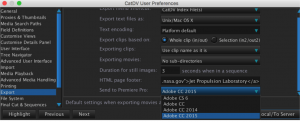
To actually send files to Premiere click on a file or shift select a group of files and then right click and select “Export As …” and then “Send to Premiere CC”. This will show the option you chose in the set above so if you’ve selected CS6 it will say “Send to Premiere CS6” as in the following screenshot:
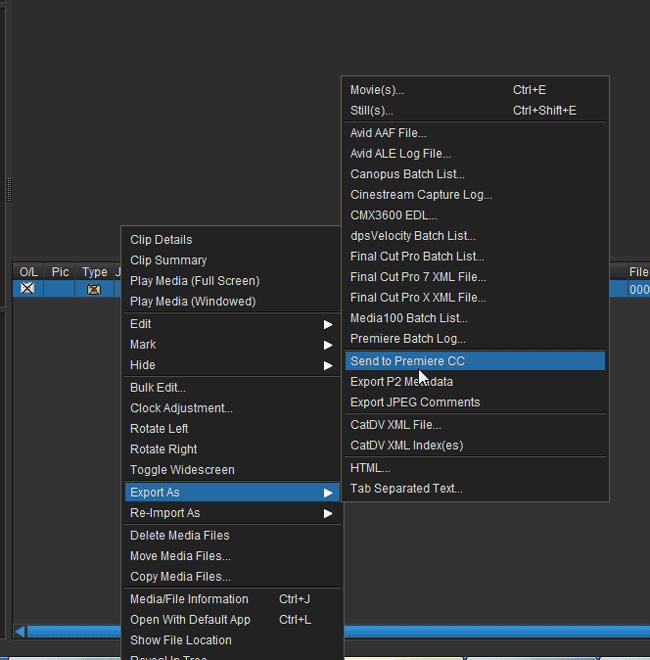
The first time this action is performed there will be a prompt to find the location of the Adobe extendscript toolkit.app ( or .exe on windows) as in the following screenshot:
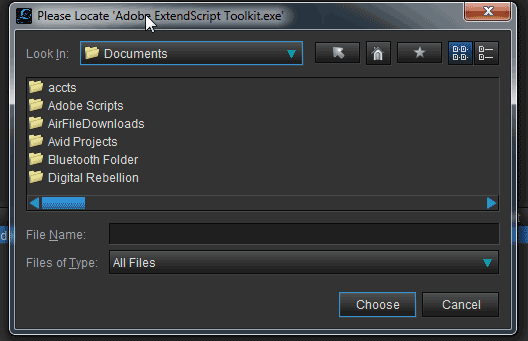
This can be found
In Windows: {Program Files}\Adobe\Adobe Utilities – CC\ExtendScript Toolkit Cc.exe
In Mac OS: In /Applications/Utilities/Adobe Utilities – CC/ExtendScript Toolkit CC.app
Otherwise you will need to download and install Extend Toolkit CC and Extension Manager CC from the Adobe Cloud apps before locating the Adobe extendscript toolkit.app ( or .exe on windows)
Once done, CatDV will send the selected items to Premiere. This completes the setup and Export as >> Send to Premiere will now work.
For information on how to use the Send to Premiere command please use this link.
