Automating Backups: Worker
Create a new Scheduled Task called ‘Backup of CatDV Database’
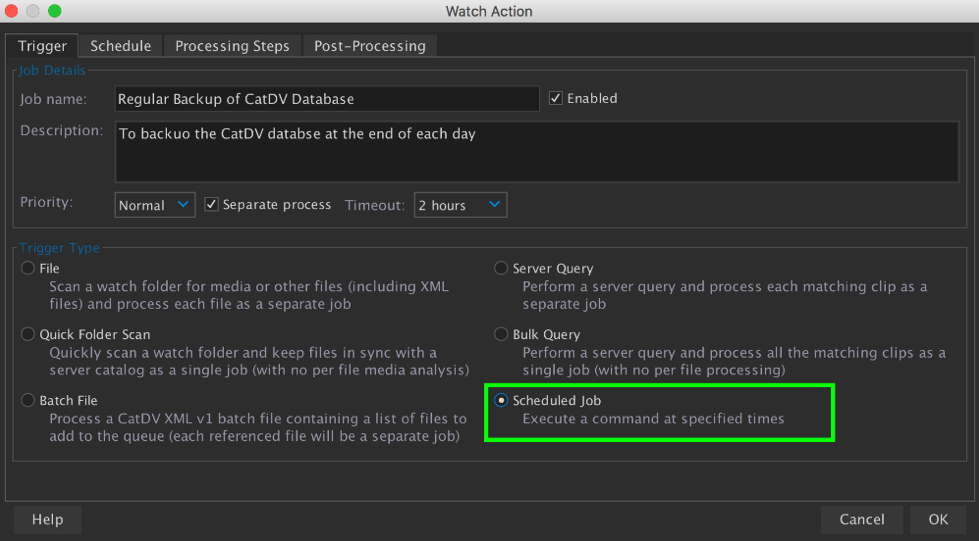
Enter the Job Name And Description
Schedule the Task
Click onto the Schedule tab and select the intervals required for the backup. In this example we have set the database to be backed up at midnight each day. The server does not need to be offline or in maintenance mode in order to backup the database. But a time needs to be selected when it is least likely to be in heavy use
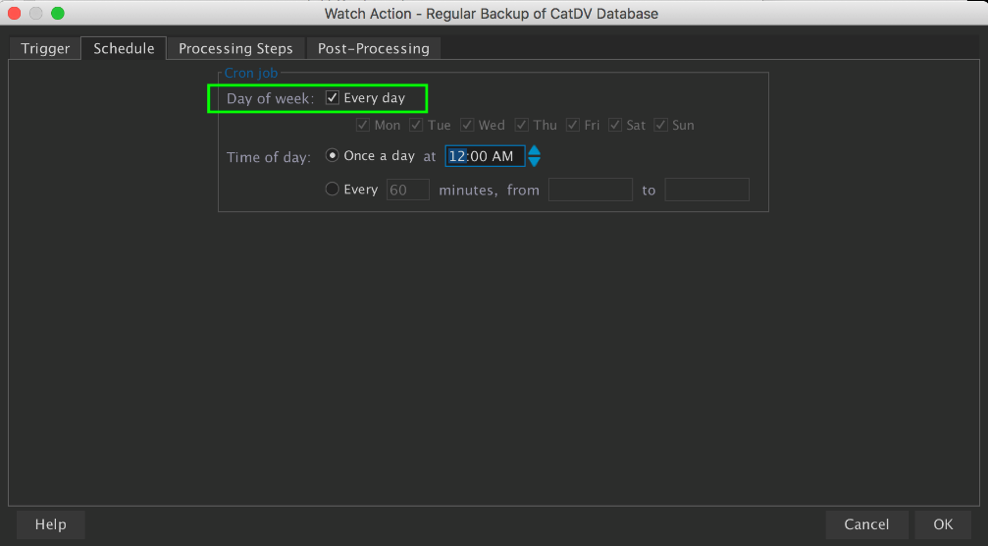
Add a Processing Step Execute Command
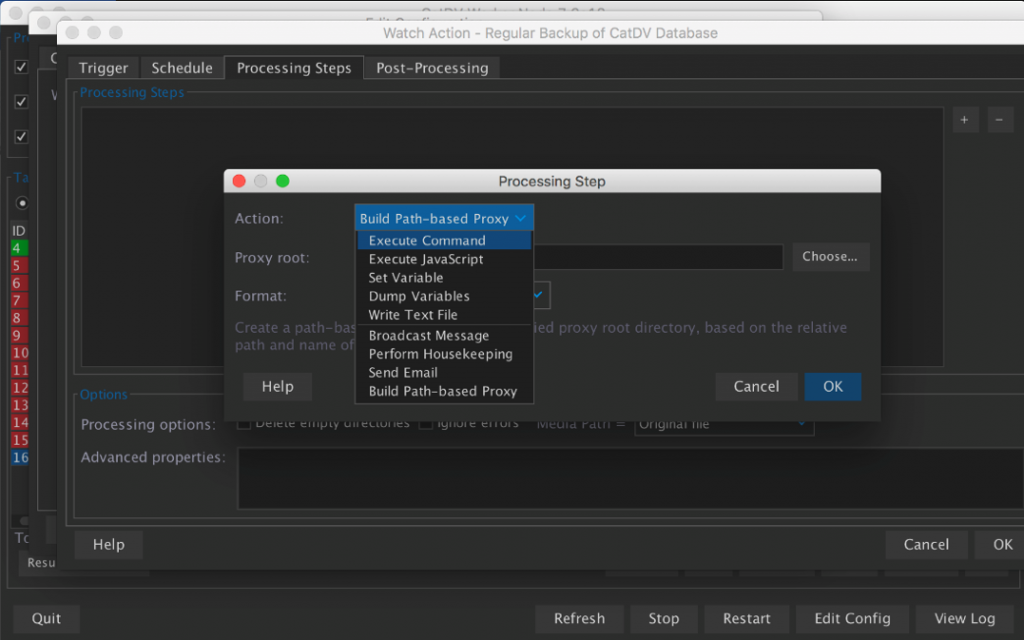
On the processing Steps tab click the ‘+’ icon and select the Execute Command action
Click Choose and this launches the ‘Command Line Wizard’
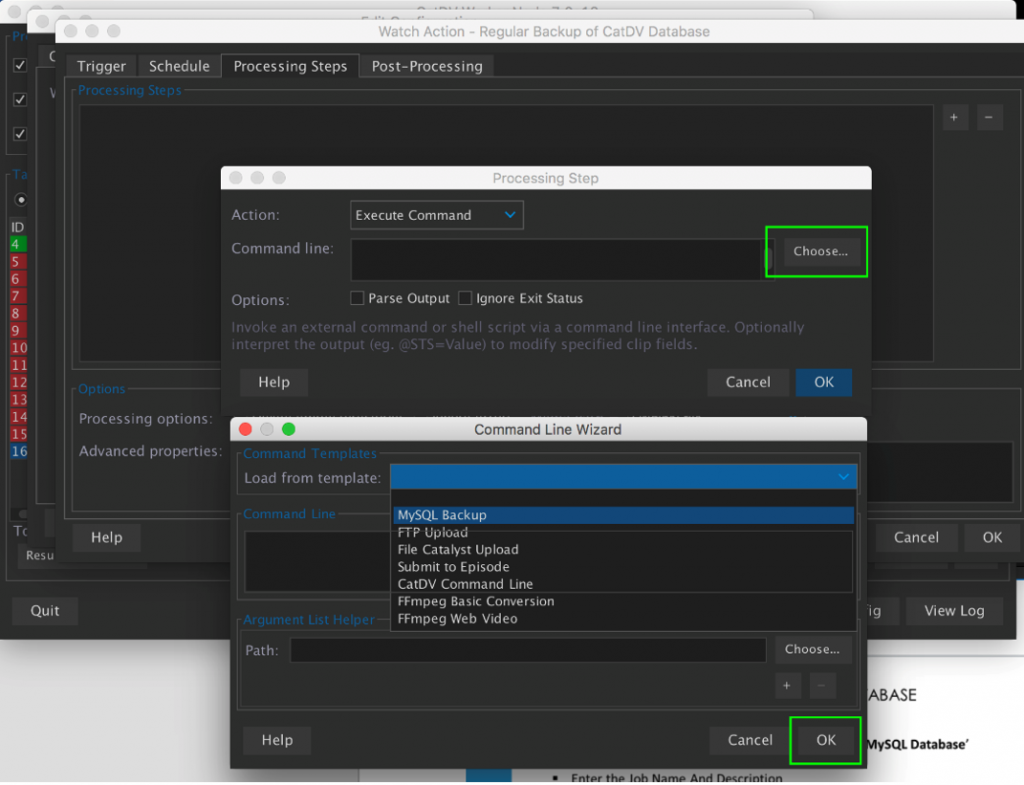
From the Load from template drop down menu select ‘MySQL Backup’
Press OK to the warning box and the Command Line Wizard will populate the worker with the MySQL backup command line script
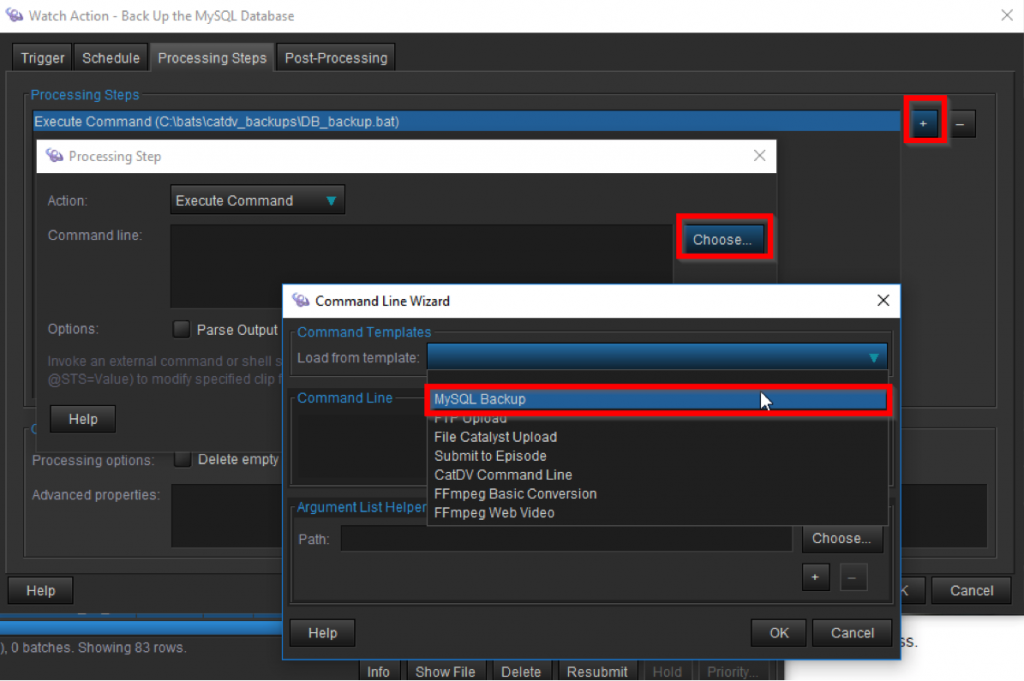
This will pop up the command line wizard. The Argument List helper splits the command into manageable chunks.
You just need to change the Path box to match the location of the mysqldump.exe. Then edit the Arg 7 box to the destination you want the backup to be saved (keep the\backup-$_y-$_m-$_d.sql)
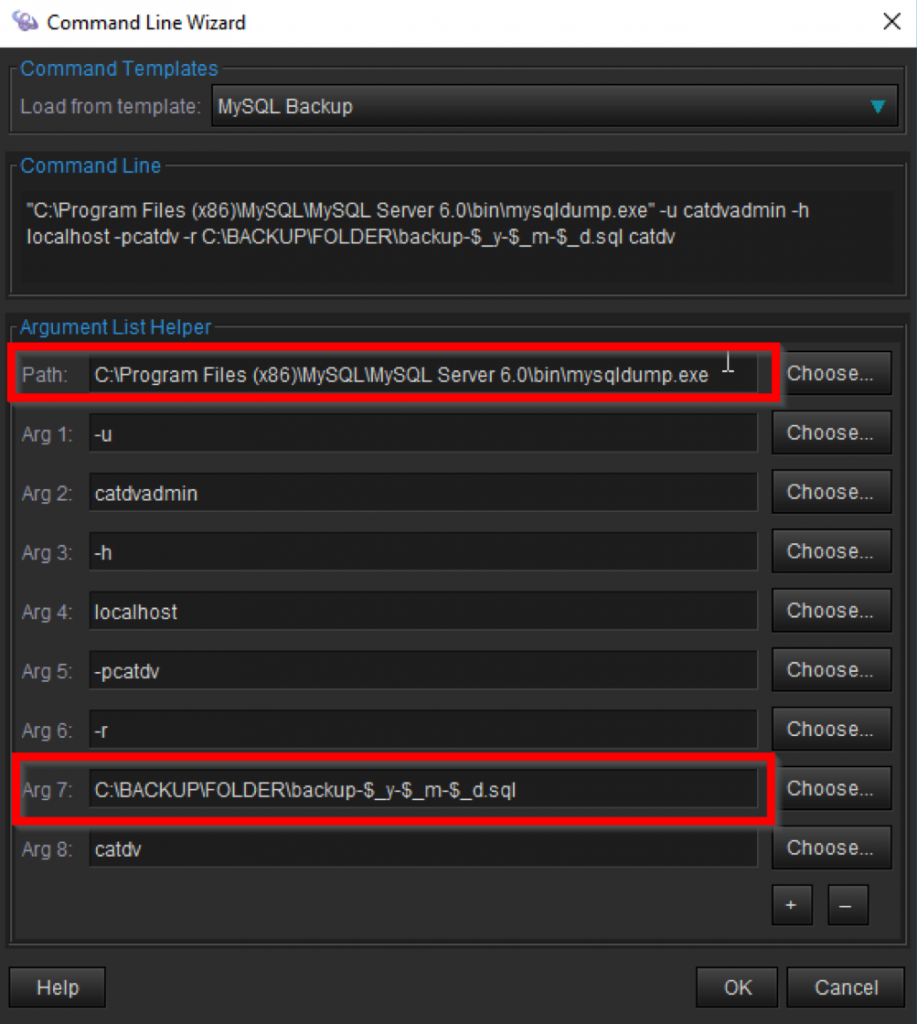
Press OK and the worker action is ready to run. When testing it is worth setting the schedule to within a few minutes so that you can test all is working before commissioning.
This tutorial assumes that the worker and database are on the same machine. Other worker actions can be created to backuop a databse on a networked machine. Please contact [email protected] for further details
