Setting Up CatDV Windows Service For CatDV Worker
1 Click on the start button, type services and click on Services to run it.
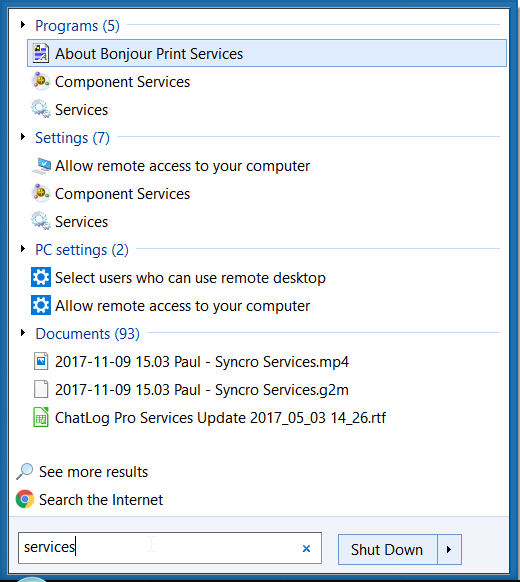
2 Scroll down to CatDV Worker in the list of services, right-click on it and select the properties option.
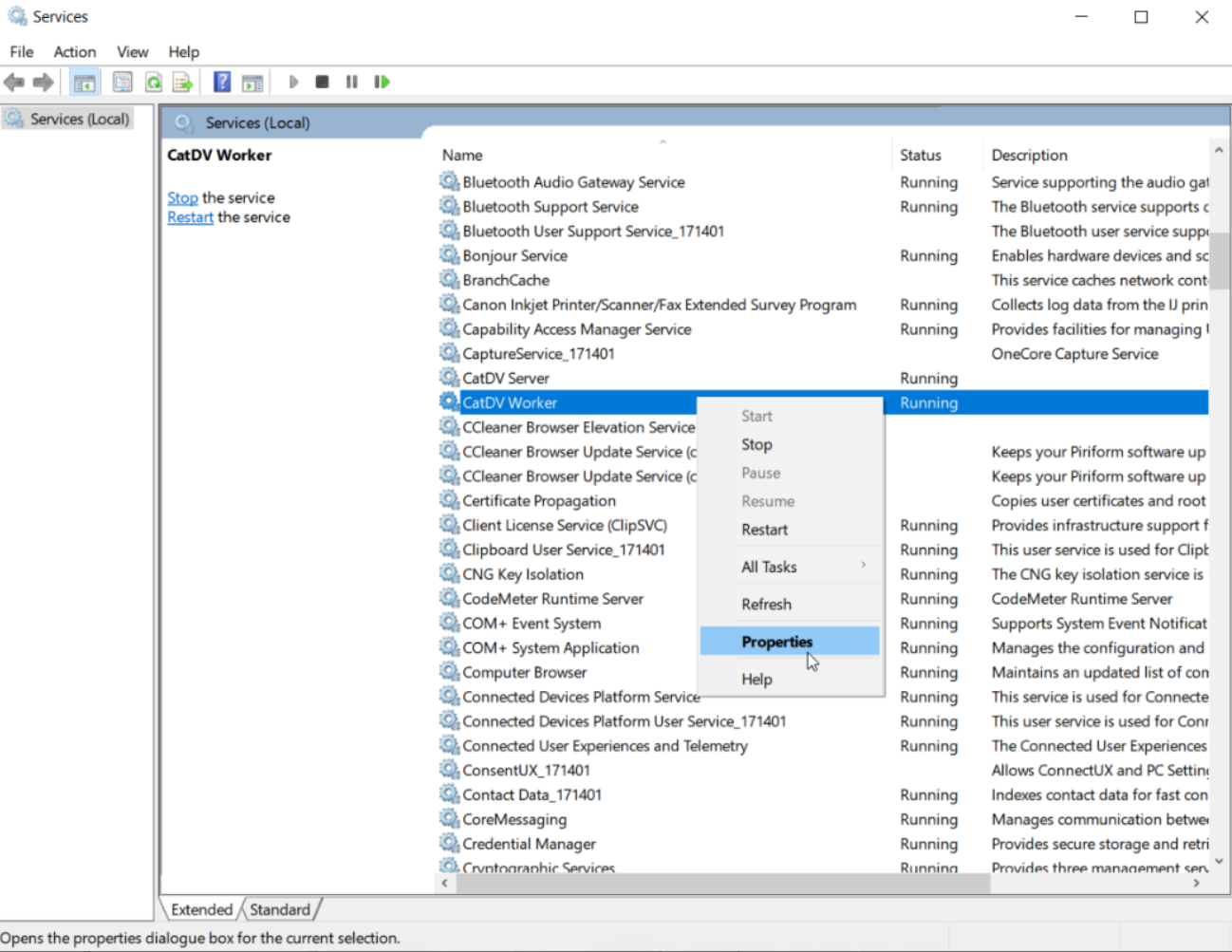
3 When the CatDV Worker Properties pop-up window appears navigate to the Log On tab, click on the This Account radio button and key in the login and password details of a user account that has read/write privileges to the network drives on the system. Apply the setting and exit.
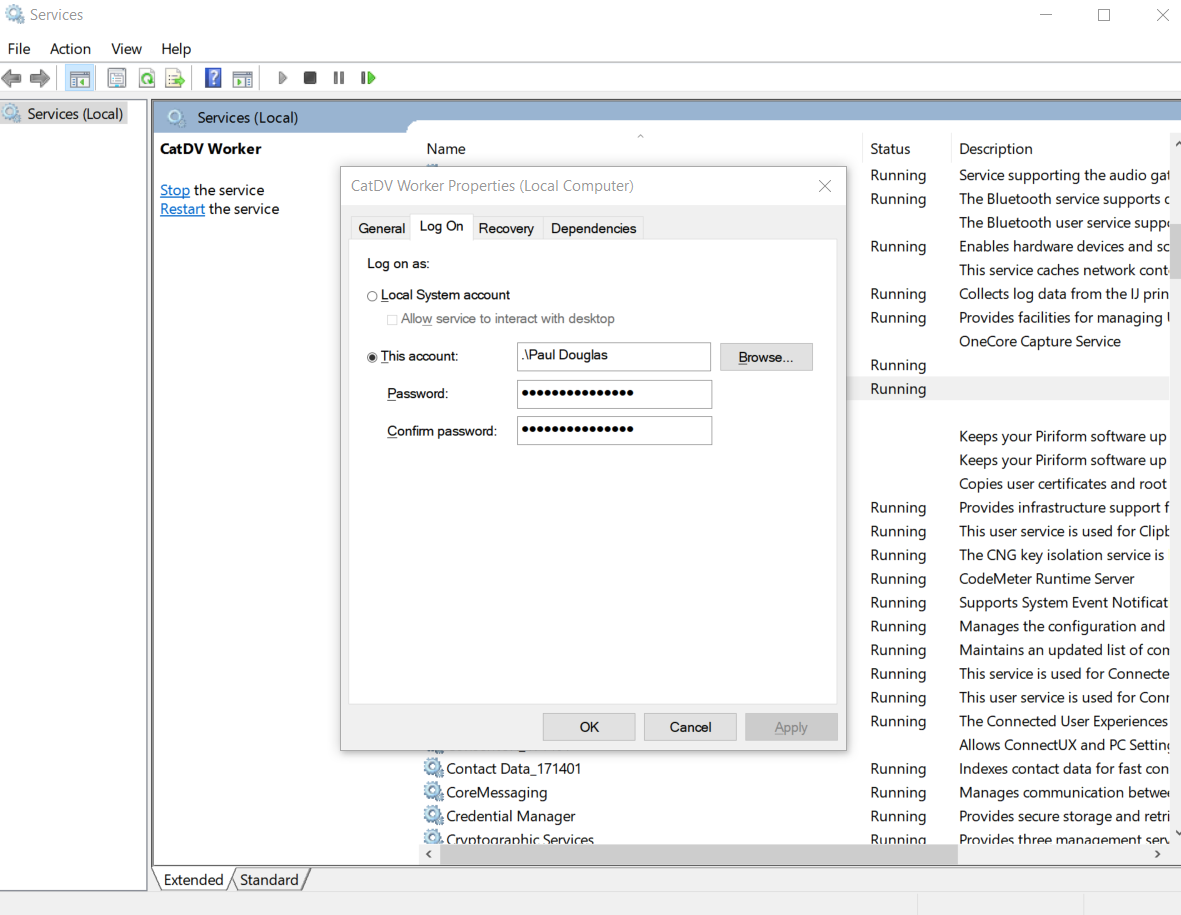
4 Go back to the Worker Node, stop it and start it again for the changes to take effect.
Please note that you may need to repeat this process whenever you re-install the CatDV Worker software, upgrade your CatDV Worker software, or Windows has updated its operating system software.
Last updated May 2020
