SbsMuPDF Read Me
Welcome to SbsMuPDF, a simple open source command line utility for rendering a PDF document and extracting a specified page as an uncompressed bitmap.
If SbsMuPDF is installed in a known location (see below) CatDV will use it to extract thumbnails from PDF files, but you can also use it as a standalone utility for other purposes.
Installation
The SbsMuPDF software can be downloaded from our downloads page here.
Macintosh
Copy the SbsMuPDF executable to /Library/Application Support/Square Box/SbsMuPDF.
(Using the Finder, use Go > Go To Folder and type in "/Library/Application Support", then create a "Square Box" directory if necessary and drag the file across. You may need to authenticate as an administrator.)
Windows
Copy the SbsMuPDF.exe executable to C:\Program Files\Square Box\SbsMuPDF.exe.
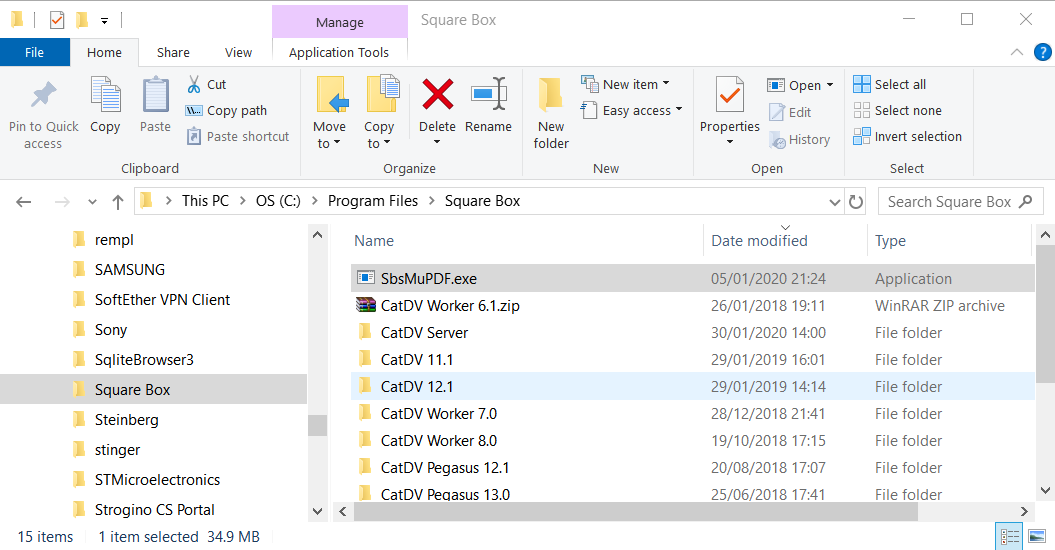
Linux
Copy the SbsMuPDF executable to /usr/local/bin/SbsMuPDF.
Usage
To use SbsMuPDF from the command line type:
SbsMuPDF pageNumber sourcePDF outputBitmap
for example
SbsMuPDF 0 ~/Desktop/Document.pdf /tmp/bitmap
The format of the bitmap is a binary file with 8 bytes containing the width and height in pixels, followed by scan lines from left to right, top to bottom consisting of 3 bytes per pixel RGB values. Page numbers start at 0 and it is an error if you specify a page number that is too high.
Desktop Client Functionality
Thumbnails will be produced for the PDF files once they have been ingested into the CatDV.
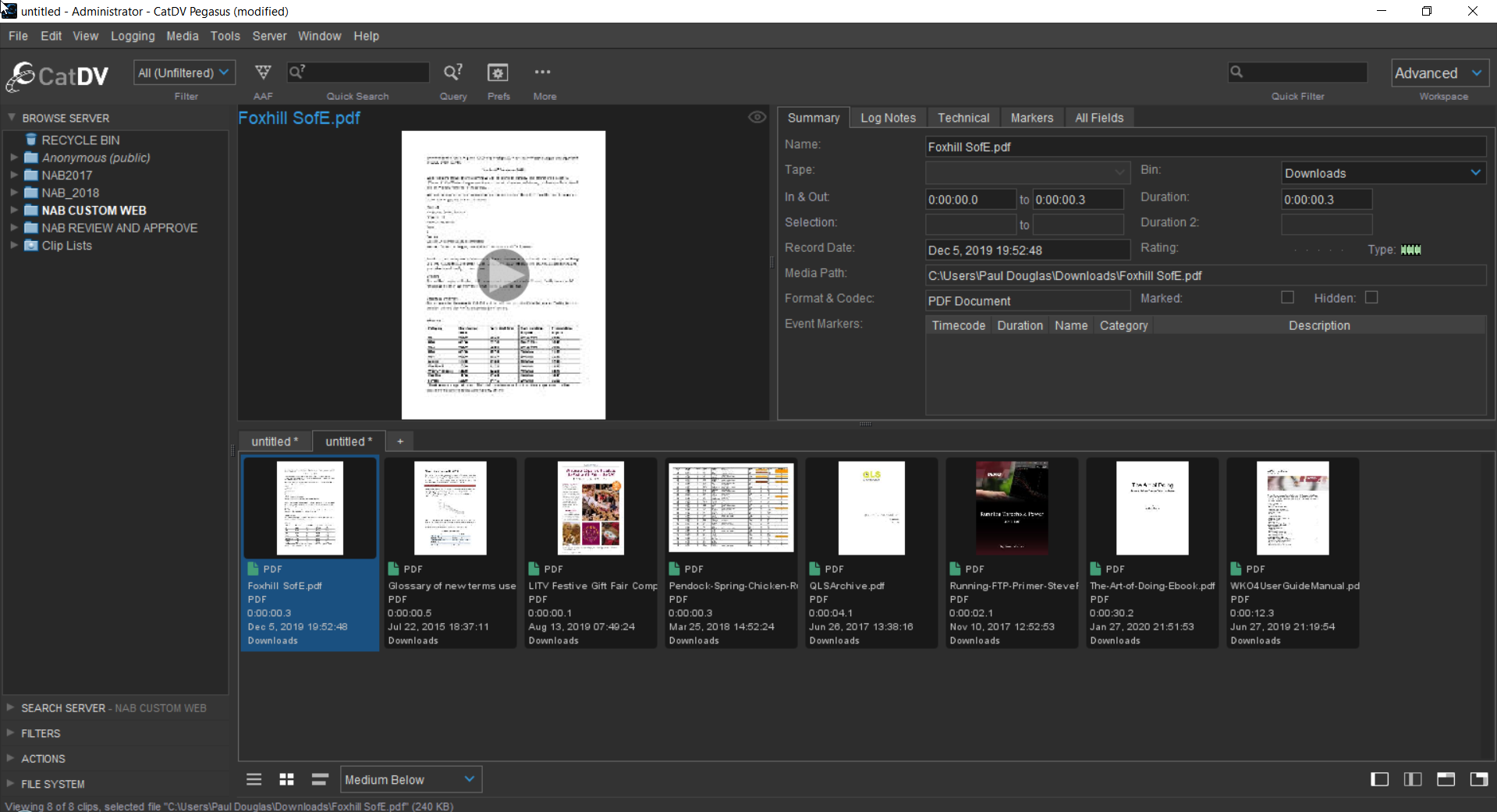
From here you will be able to manipulate the PDF files in a number of ways.
If you double click on a PDF file a pop window will appear allowing you to scroll through the pages of the document from left to right.
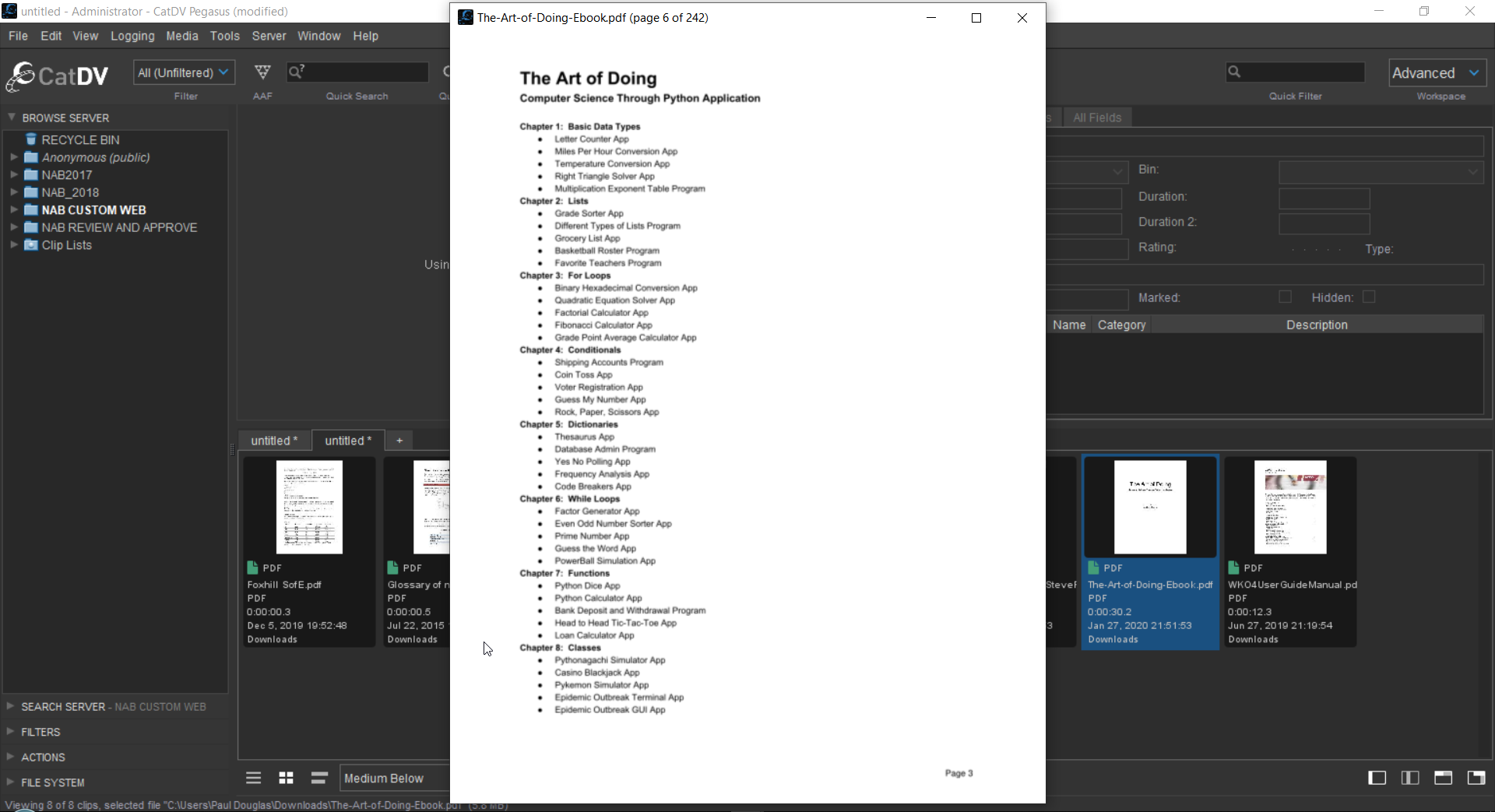
You also have the option to export the PDF as a still image (using the right mouse click Export As Still option), which will save the thumbnail of the selected file as a JPEG image.
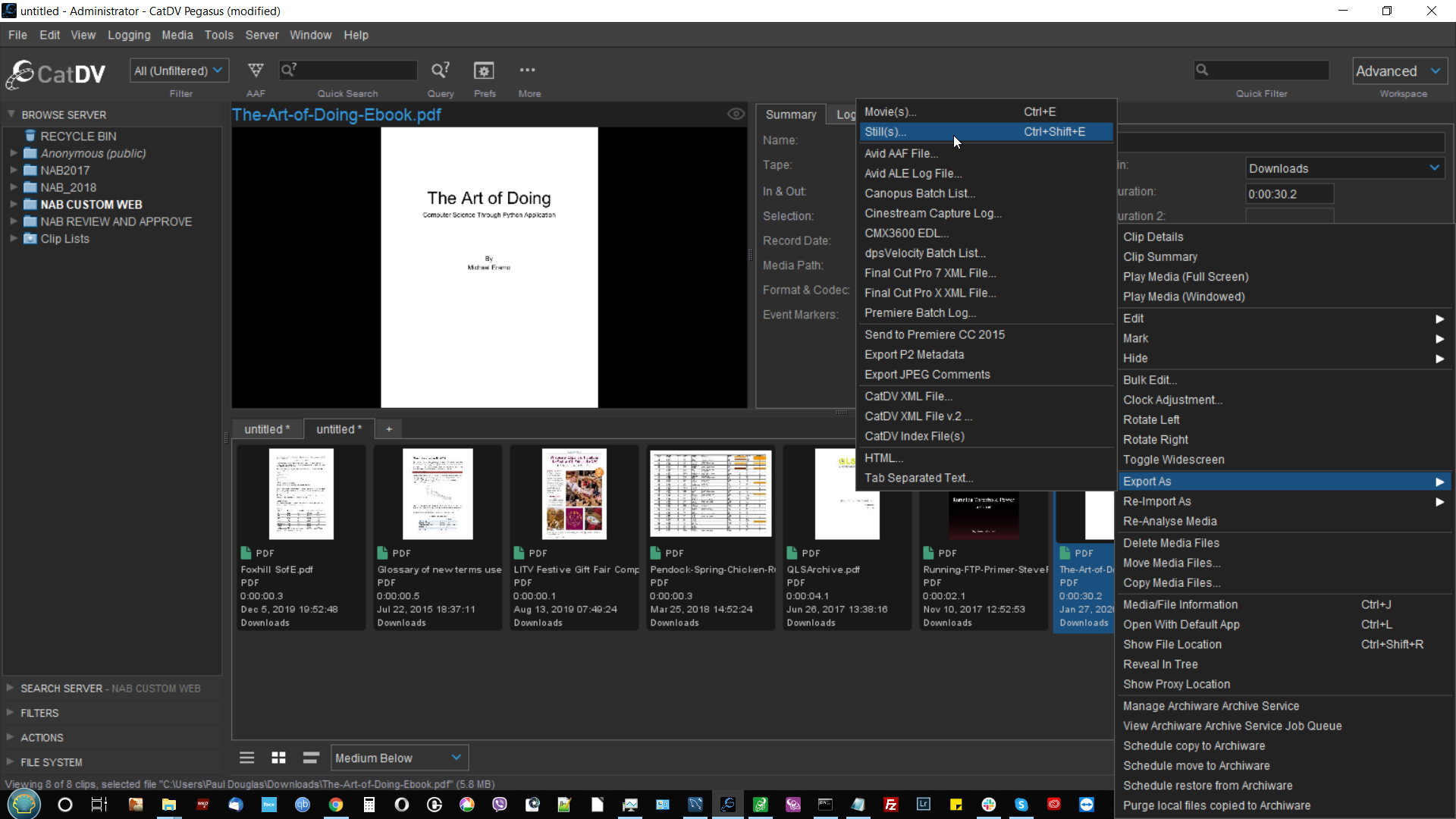
The SbsMuPDF tool adds additional functionality to export a PDF as a movie file allowing you to manually step through the pages. To do this you will need to select a PDF file, right-click the mouse to choose the Export As Movie option.
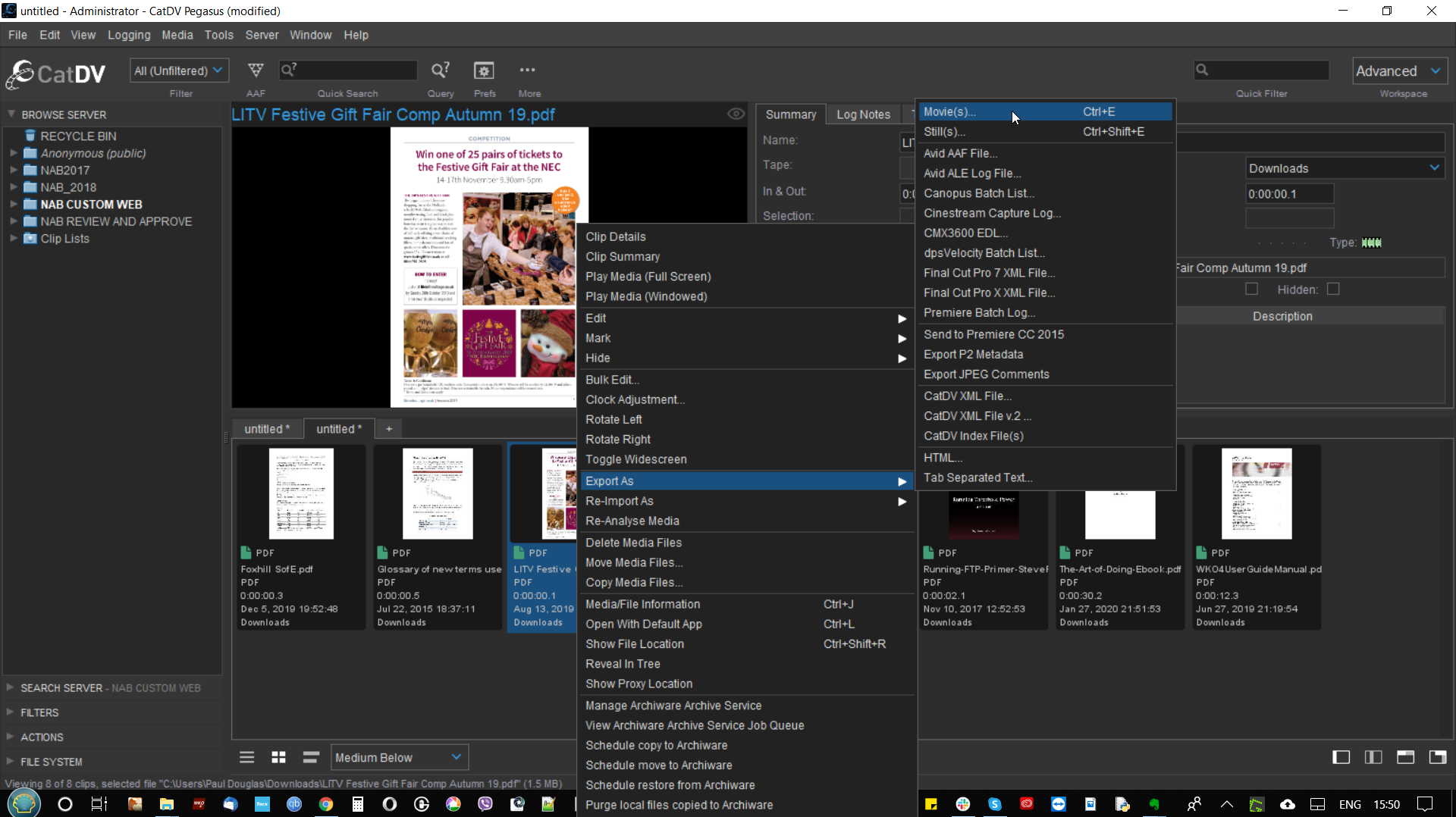
When the Export Movie pop-up window opens click on the “Settings” button.
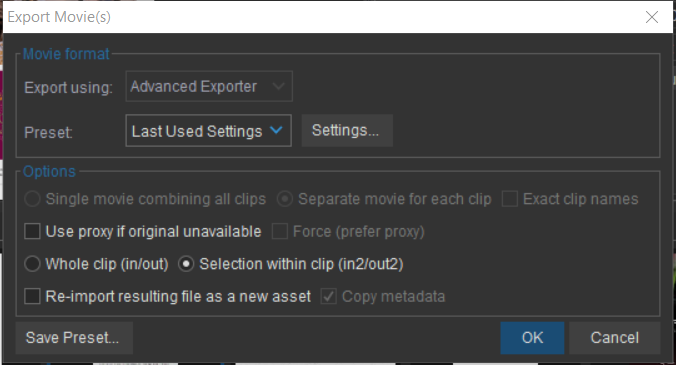
And then click on the “create movies from other files” option and finally click on the “OK” button to create your movie file.
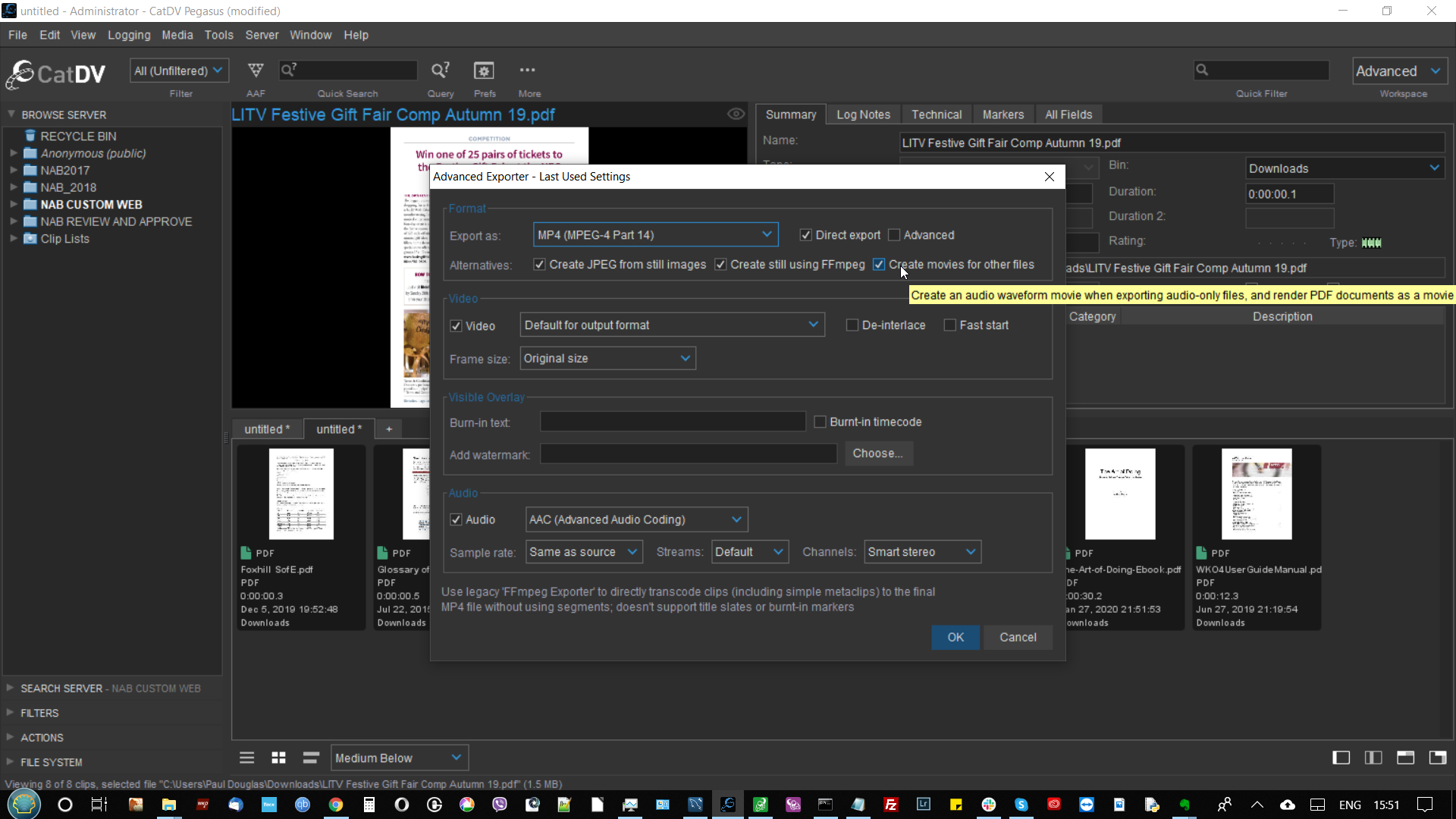
Once the movie file has created you will be able to step through it to view the pages of the PDF document using your favourite external movie player.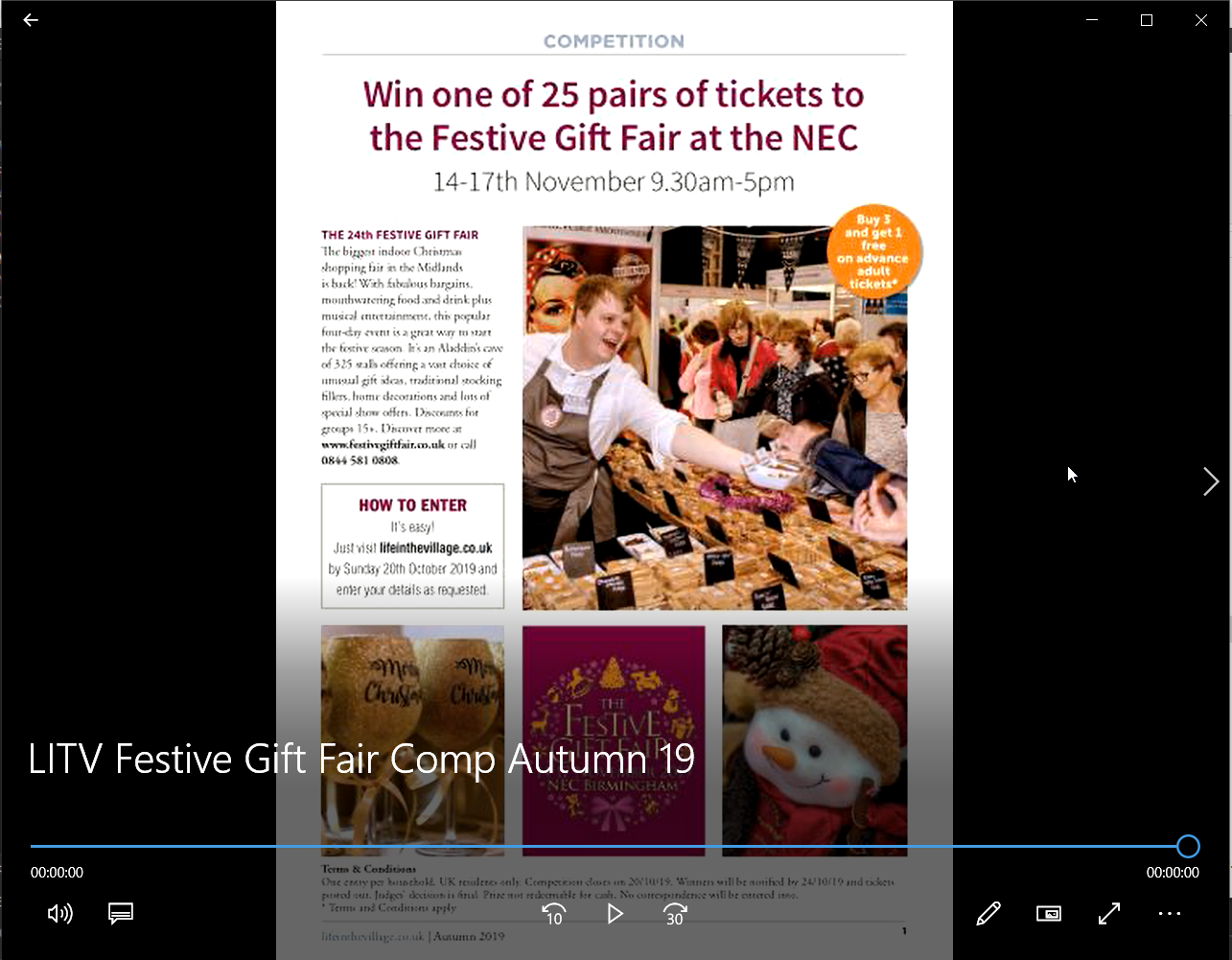
Copyright
Copyright (C) 2019 Square Box Systems Ltd.
Based on MuPDF, which is Copyright (c) 2006-2017 Artifex Software, Inc.
This program is free software: you can redistribute it and/or modify it under the terms of the GNU Affero General Public License as published by the Free Software Foundation, either version 3 of the License, or (at your option) any later version.
This program is distributed in the hope that it will be useful, but WITHOUT ANY WARRANTY; without even the implied warranty of MERCHANTABILITY or FITNESS FOR A PARTICULAR PURPOSE. See the GNU General Public License for more details.
You should have received a copy of the GNU Affero General Public License along with this program. If not, see http://www.gnu.org/licenses/.
Build Instructions
Complete source code and build script(s) to build SbsMuPDF are included with the distribution in src.zip. This source archive includes the MuPDF library source code as a gzipped tar file, other source code (eg. main.cpp), and a build script for Mac and Linux (Visual Studio project for Windows).
If required you can download the latest MuPDF source from https://github.com/ArtifexSoftware/mupdf.
Square Box Systems Ltd.
5 January 2020
